Learn about the account types for GSEonline and the Administrator Portal, how to manage and create accounts, and how to distribute or revoke content from accounts.
Within this article:
• Digital Account Admin
• Account Types
• Creating GSEonline Accounts
• Distributing Content to GSEonline Accounts
• Accounts FAQs
Digital Account Admin
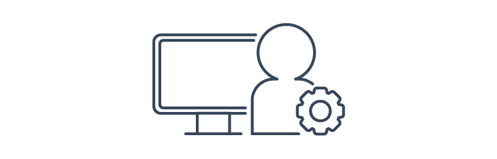
During onboarding, at least one digital account administrator must be selected for your school or district. Digital account administrators are responsible for creating users and classes, distributing content to users and classes, and providing teachers and students with login instructions. For those using automated rostering this includes generating, syncing, and managing roster data.
Account Types
 Each school will have its own School Level account where it can be managed individually. Districts will also have a District Level account where all schools, classes, and users within the district can be managed from one account. Teachers and students will have GSEonline accounts where they can access learning and teaching materials.
Each school will have its own School Level account where it can be managed individually. Districts will also have a District Level account where all schools, classes, and users within the district can be managed from one account. Teachers and students will have GSEonline accounts where they can access learning and teaching materials.
District Level Accounts:
Accounts are managed by district administrators. These admins can manage all schools, classes, and users within the district. Learn more
Account Platform: Administrator Portal
School Level Accounts:
Accounts are managed by school administrators or teachers. These admins can manage the classes and users within the school. Learn more
Account Platform: Administrator Portal
GSEonline Accounts (Teacher & Student Accounts):
Accounts are used by Students and Teachers on GSEonline to access learning and teaching materials. These users will not be able to login to the Administrator Portal. These accounts can be created by District or School administrators in the Administrator Portal.
Account Platform: GSEonline
District or School admins can be added or removed at any time in the Admin Center.
• Adding Admin Accounts
• Disabling & Enabling Admin Accounts
• Deleting Admin Accounts
Creating GSEonline Accounts
GSEonline accounts can be created individually or in bulk through bulk upload in the Administrator Portal. If you have chosen Automated Rostering as your rostering method, you will not need to do this process manually.
Manual Rostering:
• Creating Multiple Users & Classes (Bulk Upload)
• Creating Individual Classes
• Creating Individual Users
Automated Rostering:
• Start Sync
• Checking Sync Status
• Selective Sync
• Sync with Google Classroom
Distributing Content to GSEonline Accounts
Content can be distributed to individual classes and users and in bulk to entire classes or multiple users. Content can also be revoked from classes or users. If content is distributed or revoked from a class, all users within the class will also have content distributed or revoked.
• Distributing Content to Users & Classes
• Bulk Revoking Content
• Revoking Content from Classes
• Revoking Content from Users
Accounts FAQs
View our frequently asked questions articles on accounts if issues arise: Accounts FAQs
