- Knowledge Base
- Administrator Portal
- Rostering
Pause/Start Sync
Learn how to pause or start a sync in the Administrator Portal
1. Login to a District account
Tip: If you are unsure whether you are in a school level or district level account, check out the guides below:
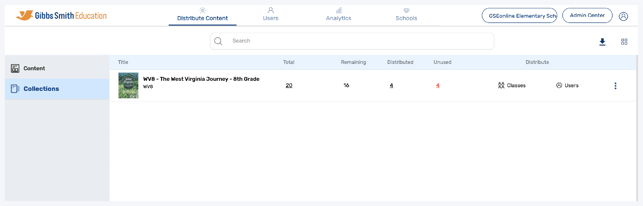
2. Click "Schools" at the top of the page
Note: If you do not see a Schools option, you may be logged into a School account

3. Click "Sync All Data"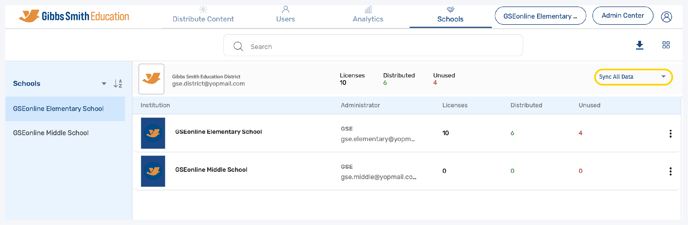
4. Click "Pause Sync" to stop syncing data or "Start Sync" to start syncing data
Pause Sync at the end of the school year

Start Sync at the beginning of the school year

Having trouble? Try enabling pop-ups and clearing cache and cookies.
