- Knowledge Base
- Administrator Portal
- Creating Users & Classes
Creating Individual Users
Learn how to create an individual user in the Administrator Portal
Important: If you have chosen an automated rostering method, you do not need to create users individually. Users will be created when roster data syncs.
1. Click "Users" at the top of the page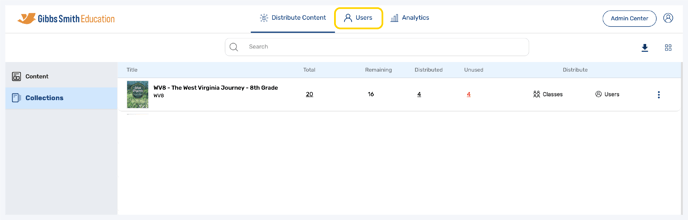
2. (District Accounts Only) Click the School Selection from the top of the page and select which school you would like to manage users and classes for
3. In the "Users" tab, click "+ Add User"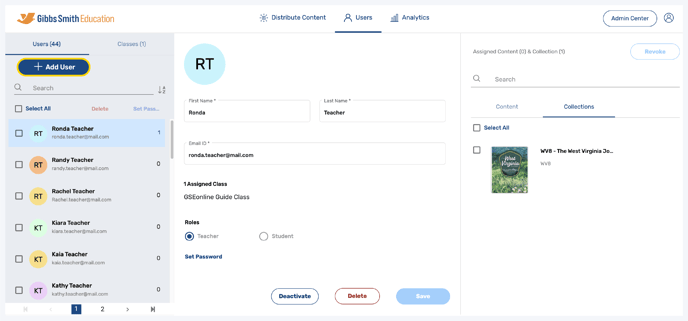
4. Enter the user's First Name and Last Name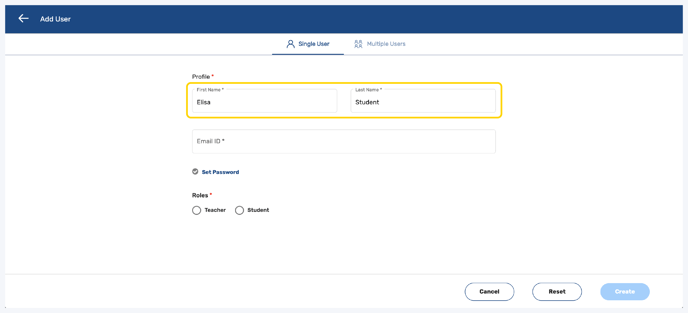
5. Enter the user's email
Note: This is the email the user will use to login

6. Click "Set Password"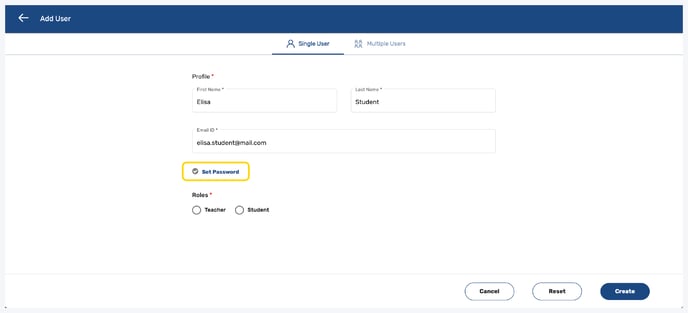
7. Follow the guidelines to create a password, then click "Set"
Note: This is the password the user will use to login

8. Select the user's role (Teacher or Student)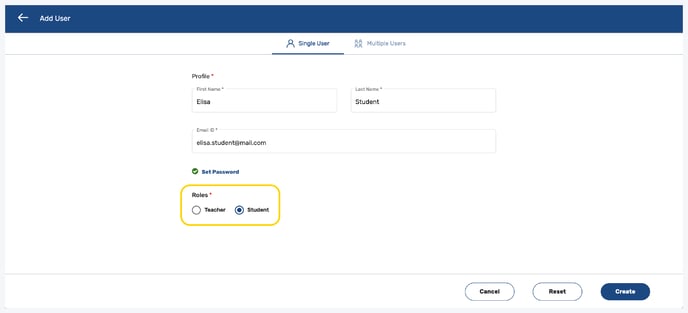
9. Click "Create"
Note: You can also click Reset or Cancel at any time

Having trouble? Try enabling pop-ups and clearing cache and cookies.
