- Knowledge Base
- Administrator Portal
- Rostering
Checking Sync Status
Learn how to check the last sync status and download a sync report in the Administrator Portal
1. Login to a District account
Tip: If you are unsure whether you are in a school level or district level account, check out the guides below:
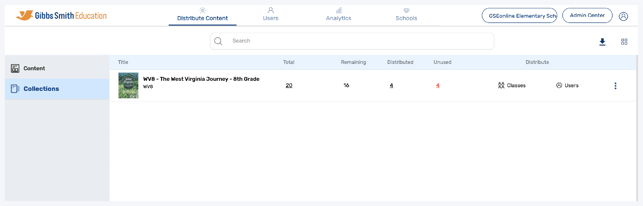
2. Click "Schools" at the top of the page
Note: If you do not see a Schools option, you may be logged into a School account

3. Click "Sync All Data"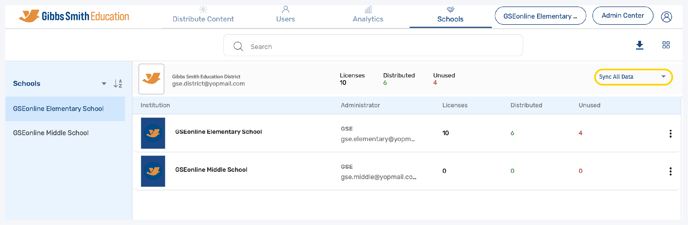
4. Click "Check last sync status"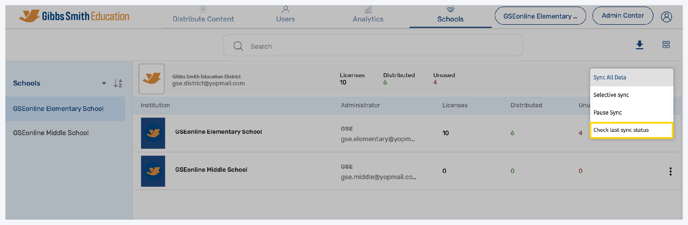
5. Here you can details about the last sync
• Status: This will be marked either Success or Failed
• Last Sync Date: The date when the last sync was attempted
• Users: # of users synced
• Classes: # of classes synced
• Orgs: # of schools synced
• Enrollments: # of users placed into classes

6. To download the information, click the icon next to "Download Log"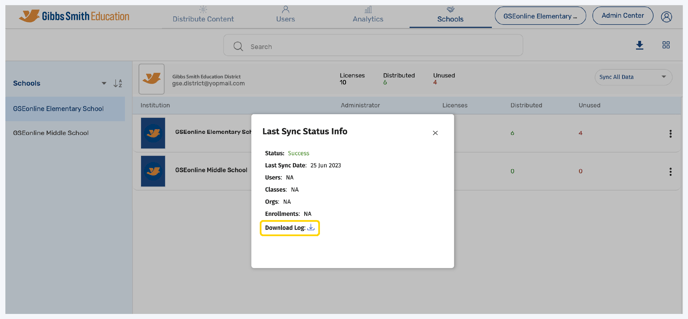
Having trouble? Try enabling pop-ups and clearing cache and cookies.
