- Knowledge Base
- Administrator Portal
- Managing Content
Revoking Content from Classes
Learn how to revoke content from classes in the Administrator Portal
1. Click "Users" at the top of the page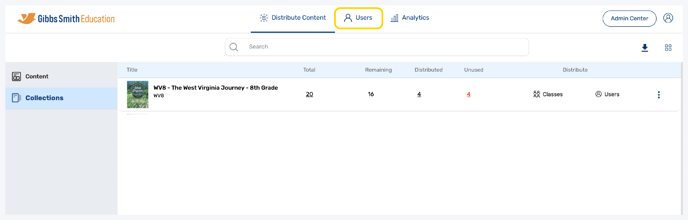
2. (District Accounts Only) Click the School Selection from the top of the page and select which school you would like to manage users and classes for
3. Click "Classes" from the left panel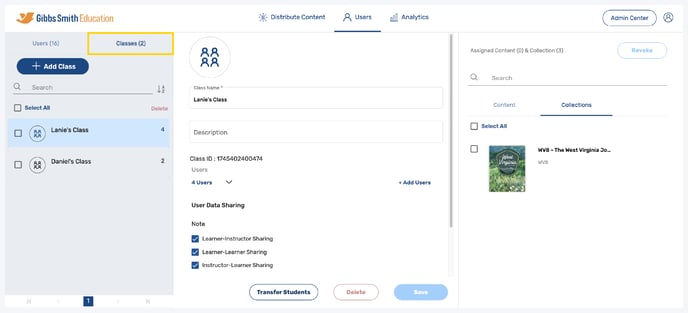
4. Click on the class you would like to revoke content from from the list or by using the search feature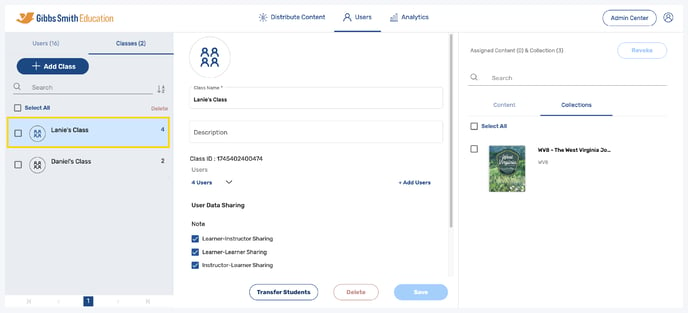
5. In the right panel under "Collections", locate the collection you would like to revoke from the list or by using the search feature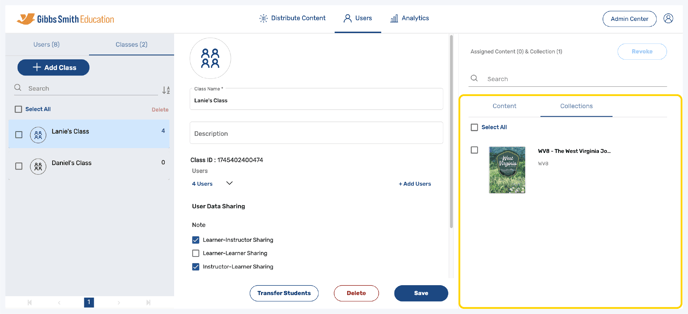
6. Click the checkbox next to the collection, then click "Revoke"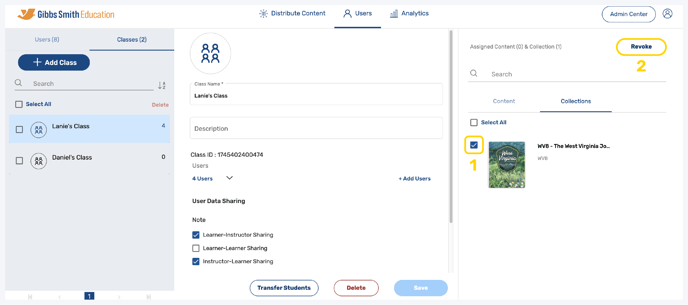
7. The selected content will now be revoked from all users in the class
Having trouble? Try enabling pop-ups and clearing cache and cookies.
