Learn how to delete individual or multiple users in the Administrator Portal
Important: Deleting a user removes the user permanently from the Administrator Portal. If you do not want to permanently delete a user, consider deactivating the user instead. Please use the guide below:
Within this article:
• Deleting Multiple Users
• Deleting Individual Users
Deleting Multiple Users
1. Click "Users" at the top of the page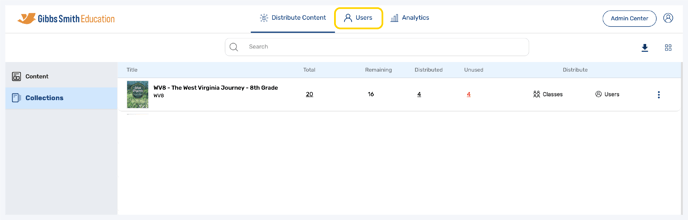
2. (District Accounts Only) Click the School Selection from the top of the page and select which school you would like to manage users and classes for
3. Click "Users" from the left panel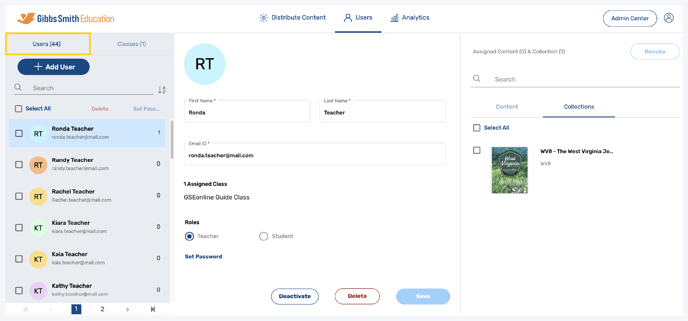
4. Click the checkboxes next to the user(s) you would like to delete
Tip: Click Select All to select all users 
5. Click "Delete"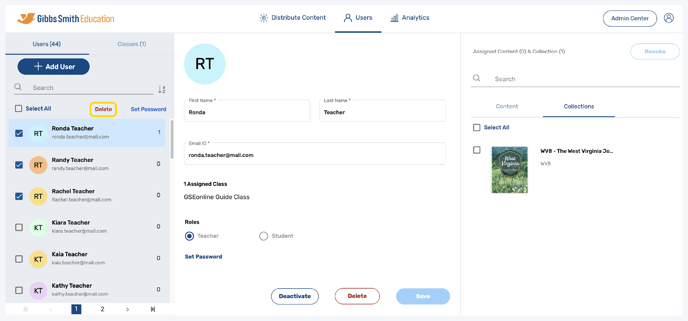
6. Select "Delete selected users"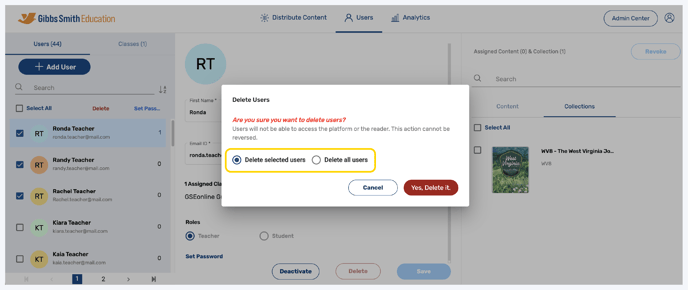
7. Click "Yes, Delete it."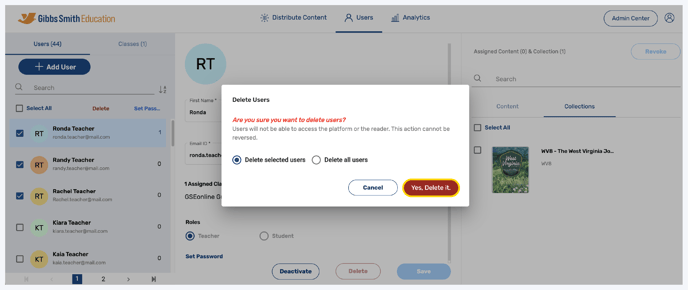
8. Selected users will now be deleted
Tip: To learn how to create new users in bulk, use the guide below:
Deleting Individual Users
1. Click "Users" at the top of the page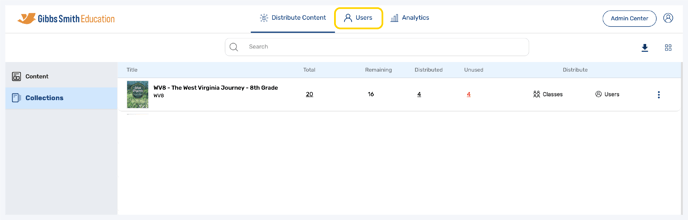
2. (District Accounts Only) Click the School Selection from the top of the page and select which school you would like to manage users and classes for
3. Click "Users" from the left panel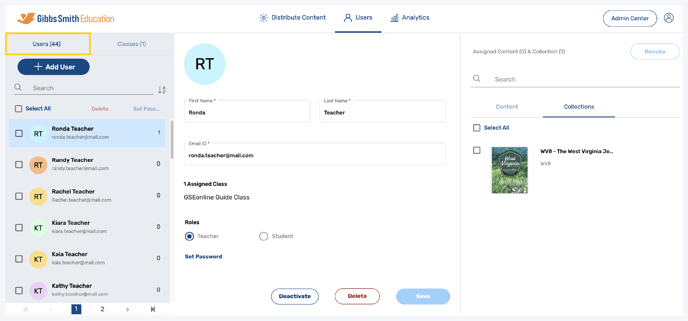
4. Click on the user you would like to delete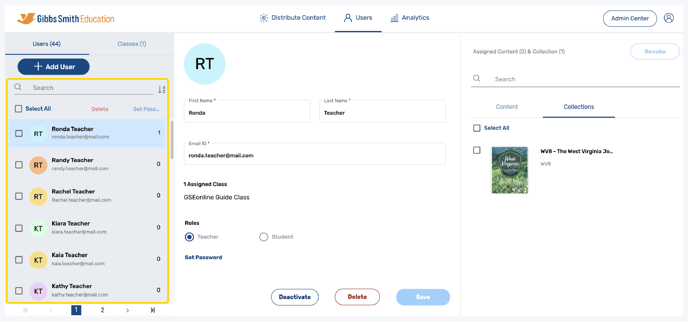
5. At the bottom of the user profile, click "Delete"
Warning: Deleting a user is permanent!

6. In the pop-up, click "Yes, Delete it"
7. The user will now be deleted
Tip: To learn how to create new individual users, use the guide below:
Having trouble? Try enabling pop-ups and clearing cache and cookies.
