Learn how to remove all students from a class while keeping teachers and the class intact
Note: This method can be used at the beginning of a new school year in order to keep classes and teachers intact while students are swapped out.
1. Click "Users" at the top of the page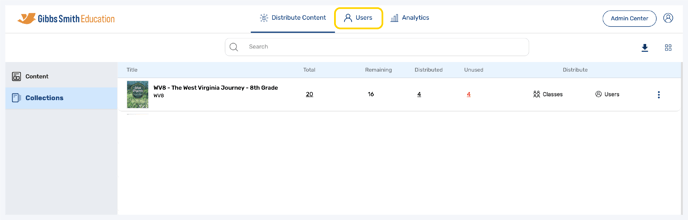
2. (District Accounts Only) Click the School Selection from the top of the page and select which school you would like to manage users and classes for
3. Click "Classes" from the left panel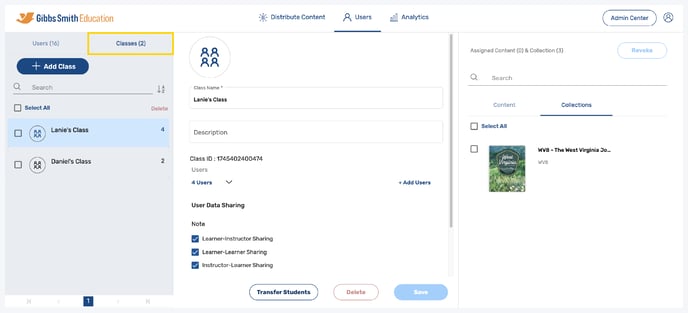
4. Click on the class you would like to remove students from from the list or by using the search feature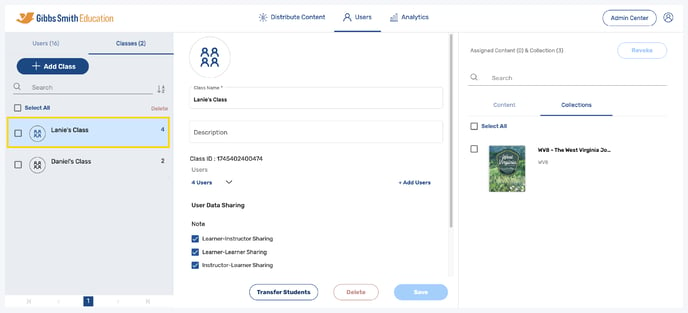
5. Click the arrow next to "Users" to view users in the class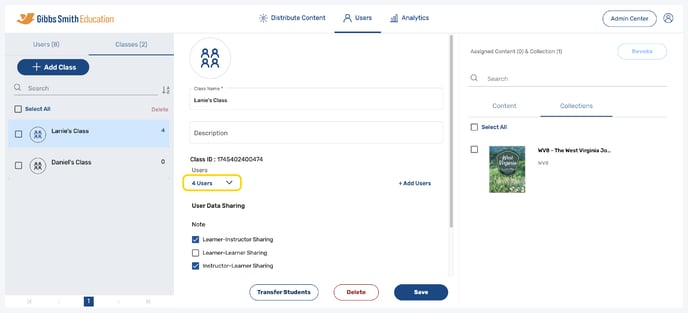
6. Toggle between "Teacher" and "Student" or use the search feature to see all users in the class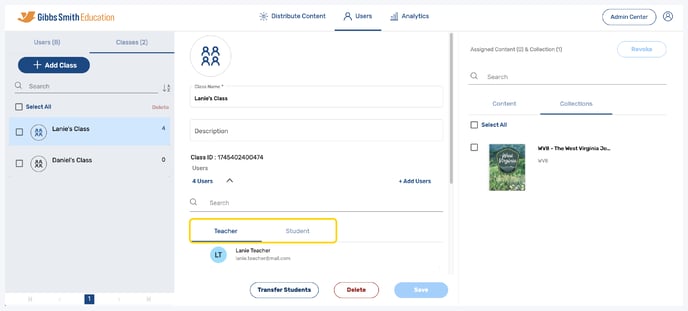
7. Click "Student" to view students in the class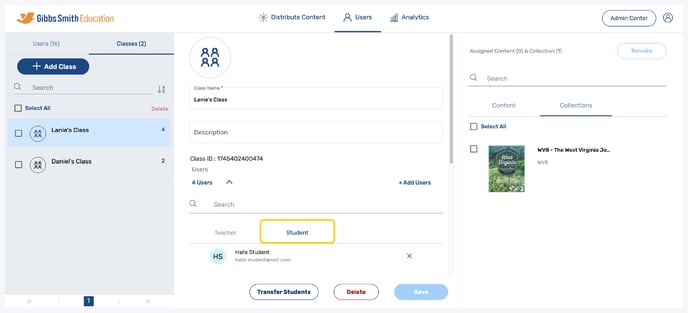
8. Hover over the students you would like to remove and click the "X" next to each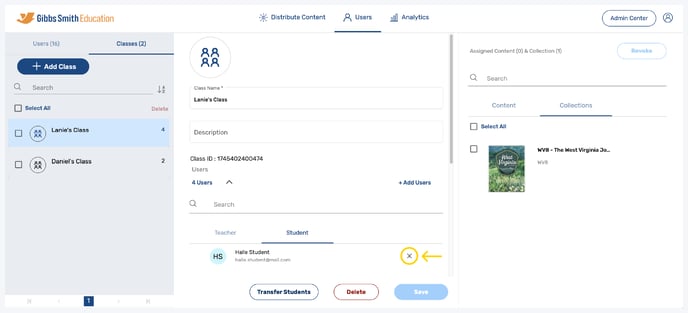
9. The students will now be removed from the class and teachers will remain
Tip: To add new or existing students to the class, use the guide below:
Important: Removing a user from a class does not delete the user. Please note that content must be revoked before a user is deleted in order to recover content licenses.
To learn how revoke content from and delete users, use the guides below:
Having trouble? Try enabling pop-ups and clearing cache and cookies
