Learn how to navigate the Distribute Content tab in the Administrator Portal to view, revoke, and distribute content to users and classes
1. On the Distribute Content page, you can distribute content to classes and users, bulk revoke content, and view collection information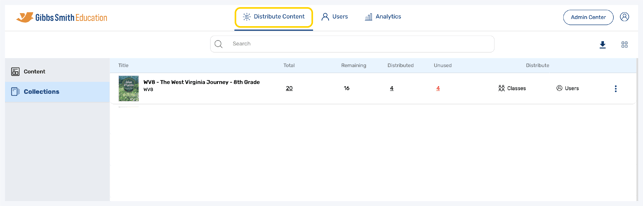
2. (District Accounts Only) Click the School Selection from the top of the page and select which school you would like to view
3. The content you see on this page is the content which is available for distribution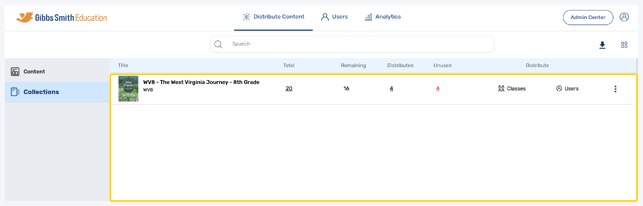
4. There are two ways to view collections, click the "Toggle View" icon to switch from detailed view to thumbnail view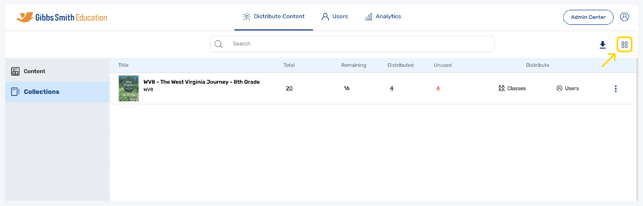
5. In Thumbnail View, you can view collection information and distribute content by clicking the "Menu" icon
Tip: Click the Toggle View icon again to switch back to List View

6. To search for a collection, type a keyword into the search bar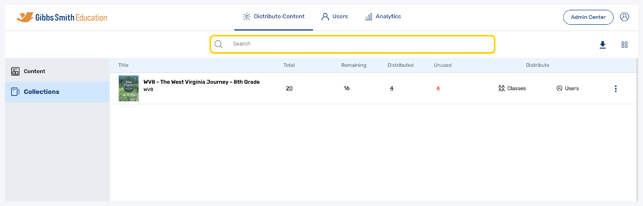
7. For each collection, you can see details regarding licenses and distribution
- Title: The title of the collection
- Total: The total # of licenses for the collection
- Remaining: The total # of licenses that can still be distributed
- Distributed: The total # of licenses that have already been distributed
- Unused: The # of licenses that have not been distributed

8. Click the Download icon to download collection license information as an Excel sheet
9. Content can be distributed to Classes or Users under "Distribute"
10. To view information about a collection, click the "Menu" icon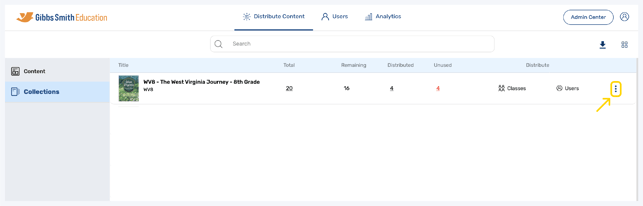
11. Click "Info" to view information about the collection including the Collection Name, Reference ID, and Integration ID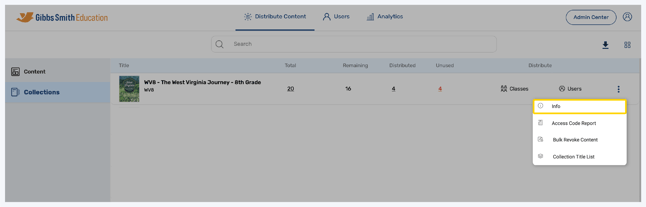
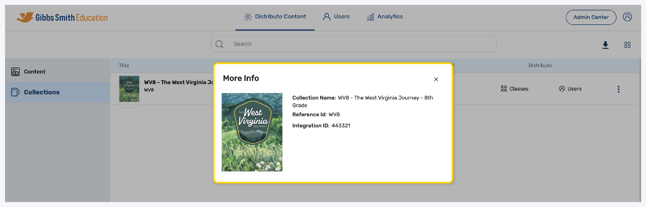
12. Click "Collection Title List" to view information about all books within the collection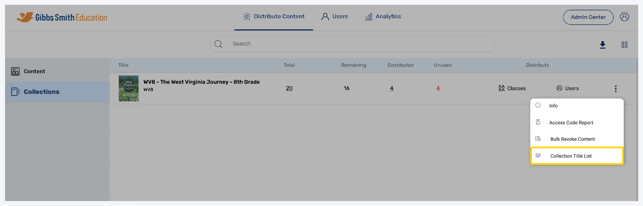
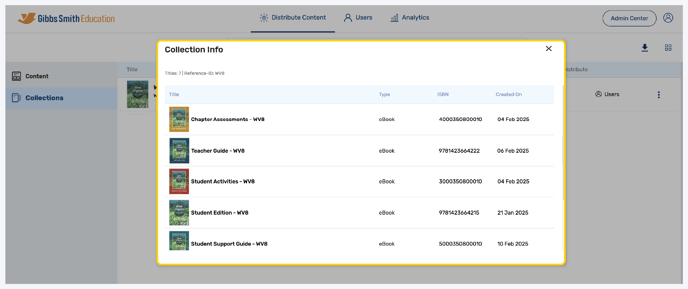
13. Click "Bulk Revoke Content" to revoke content from multiple or all users or classes
Guide: Bulk Revoking Content
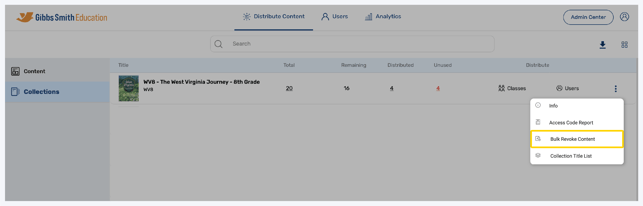
Having trouble? Try enabling pop-ups and clearing cache and cookies.

