Learn how to delete classes in the Administrator Portal
Important: Deleting a class removes it permanently from the Administrator Portal. Users within the class will not be deleted.
Important: Content will need to be revoked from the class before the class is deleted so that licenses can be redistributed. If the class has already been deleted, content must then be revoked from the users that were in the class in order to restore licenses. Please use the guides below:
• Revoking Content from Classes
• Revoking Content from Users
Within this article:
• Deleting Multiple Classes
• Deleting Individual Classes
Deleting Multiple Classes
1. Click "Users" at the top of the page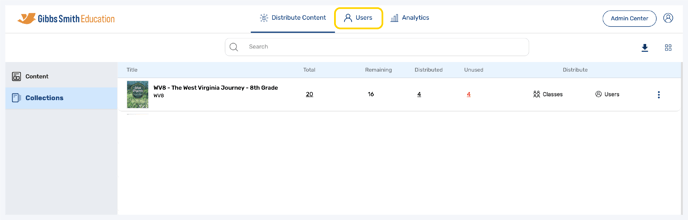
2. (District Accounts Only) Click the School Selection from the top of the page and select which school you would like to manage users and classes for
3. Click "Classes" from the left panel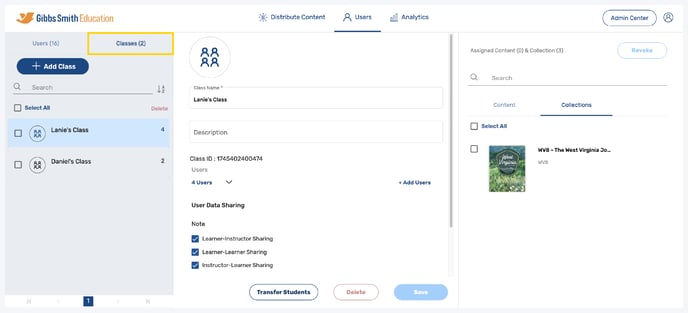
4. Click the checkboxes next to all of the classes you would like to delete from the list or by using the search feature
Tip: Click Select All to select all classes
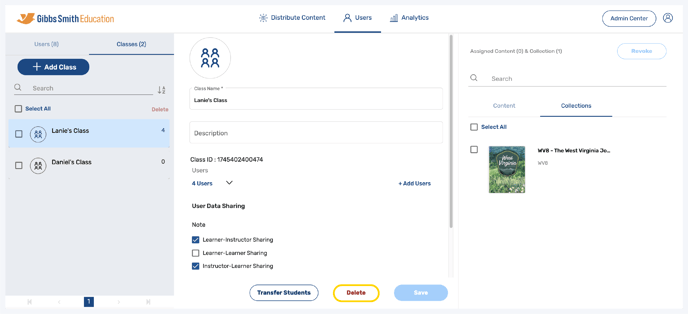
5. Select "Delete Selected Classes"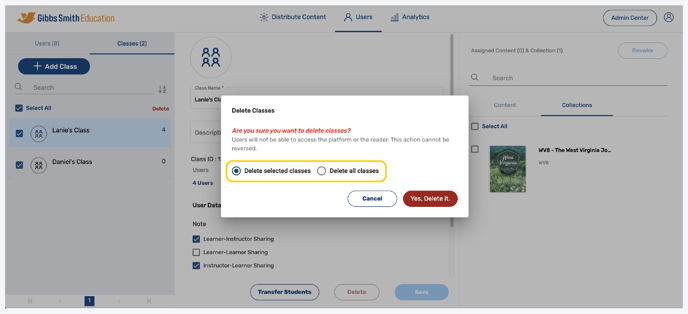
6. Click "Yes, Delete it."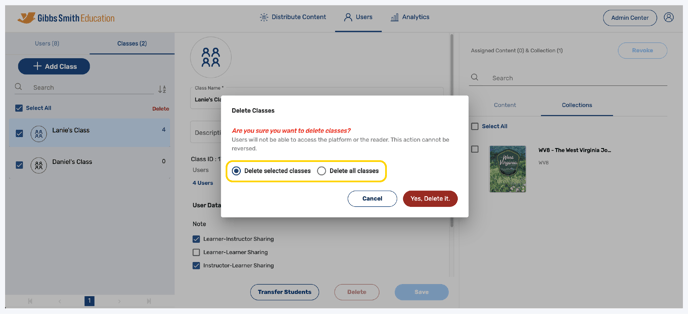
7. Selected classes will be permanently deleted
Deleting Individual Classes
1. Click "Users" at the top of the page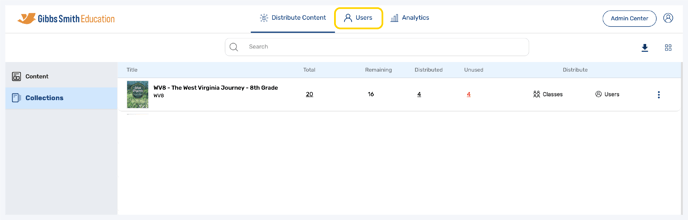
2. (District Accounts Only) Click the School Selection from the top of the page and select which school you would like to manage users and classes for
3. Click "Classes" from the left panel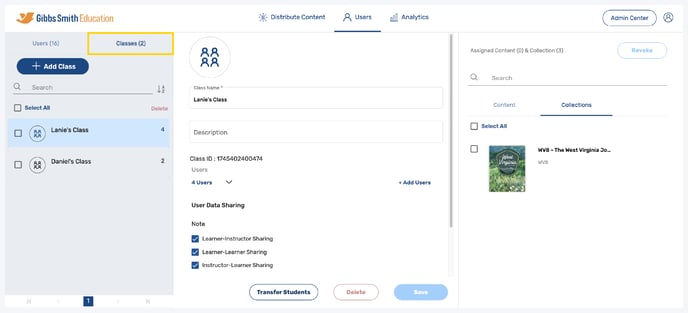
4. Click on the class you would like to delete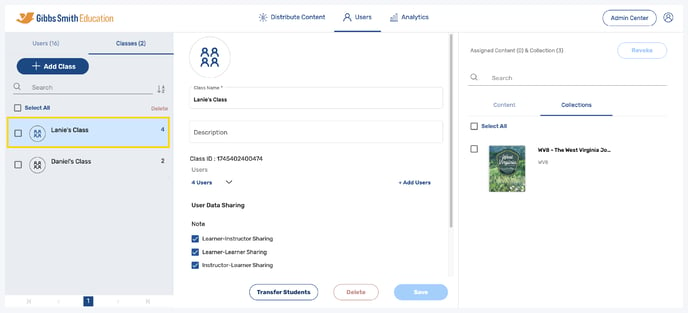
5. Click "Delete" at the bottom of the page

6. In the pop-up, click "Yes, Delete it"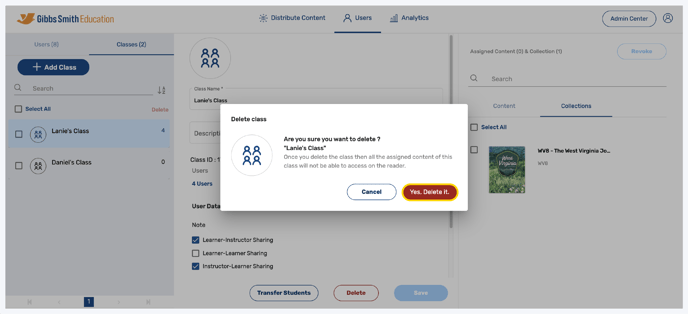
7. The class will be permanently deleted
Tip: To learn how to create new classes, use the guide below:
Having trouble? Try enabling pop-ups and clearing cache and cookies.
