- Knowledge Base
- Administrator Portal
- Rostering
Sync All Data
Learn how to sync all data in the Administrator Portal
Important: It is not advised to sync all data if only some of your schools or classes will need access to GSEonline. You can instead use Selective Sync to select which schools and classes will be synced.
1. Login to a District account
Tip: If you are unsure whether you are in a school level or district level account, check out the guides below:
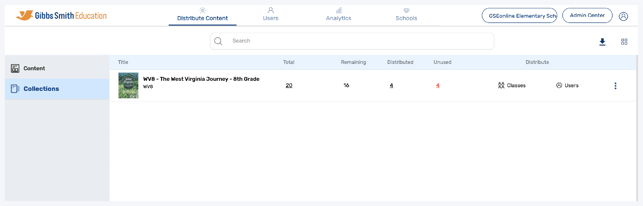
2. Click "Schools" at the top of the page
Note: If you do not see a Schools option, you may be logged into a School account

3. Click "Sync All Data"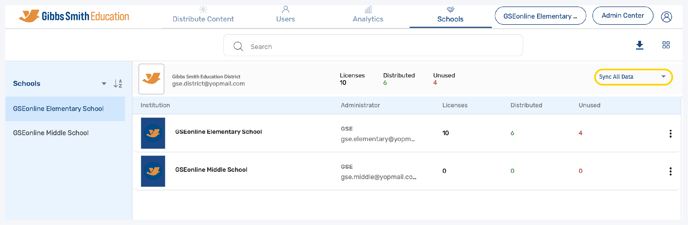
4. Click "Sync All Data"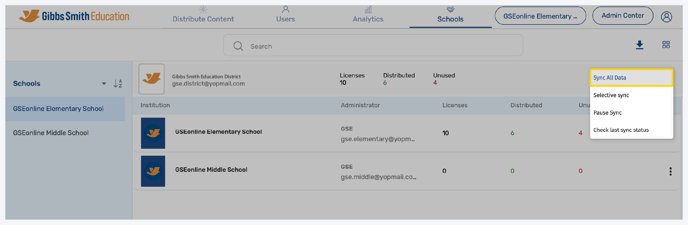
Important: If any discrepancies are found, a pop-up will appear with a URL which you must copy and open in a new tab of the web browser. Once opened, you can see details on missing values.

Having trouble? Try enabling pop-ups and clearing cache and cookies.
