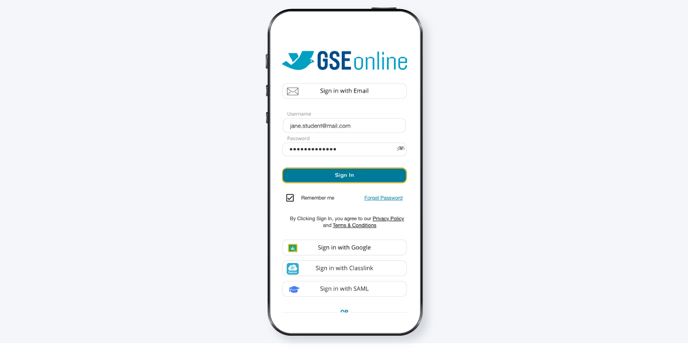- Knowledge Base
- GSEonline App
- Getting Started
Signing in to the GSEonline App
Learn how to sign in to the GSEonline app with an email and password
Note: How you sign in depends on how your administrator has set up access.
You may also sign in to the GSEonline app using Google, ClassLink, and SAML using the guides below:
➜ Signing in with Google
➜ Signing in with ClassLink
➜ Signing in with SAML
Important: You must have a registered account to sign in. Go to www.gseonline.us to register your account.
1. Open the GSEonline app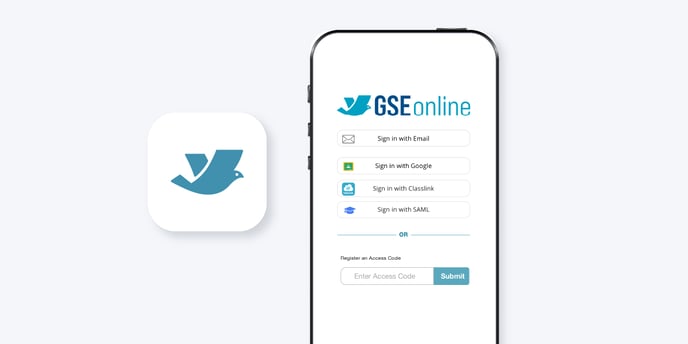
2. Click "Sign in with Email"
3. Enter your Username (Email)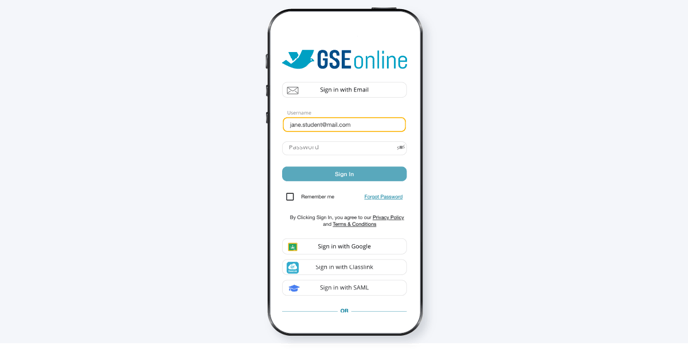
4. Enter your Password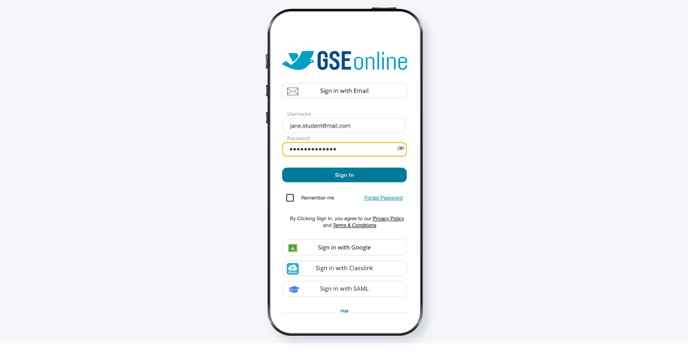
5. (Optional) Tap the checkbox next to Remember me
Follow this step if you would like your Username and Password to auto-populate next time you sign in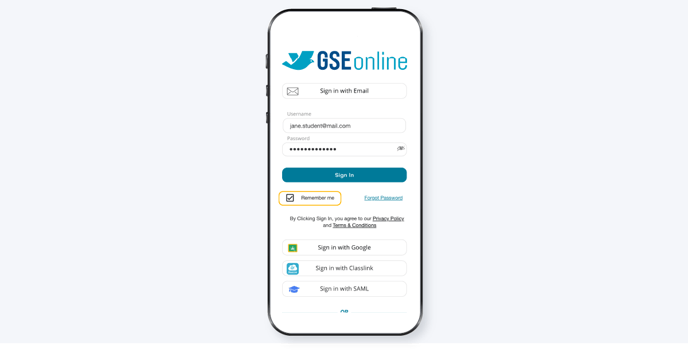
6. Tap "Sign In"