Signing in with SAML
How to sign in to GSEonline with SAML
Note: How you sign in depends on how your administrator has set up access
1. Go to GSEonline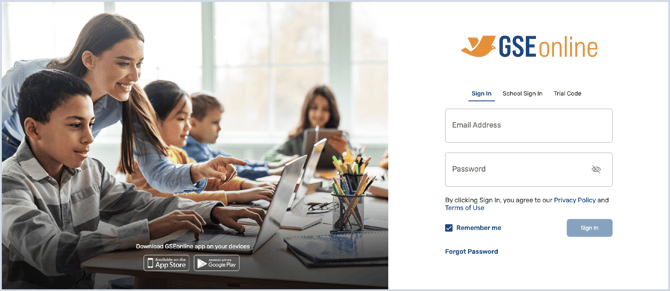
2. Click School Sign In
3. Click Sign in with SAML
4. Click to open the partner dropdown and select your District/School from the list
5. Click Continue
6. Follow the steps to sign in to your district or school account
Having trouble?
Try enabling pop-ups and clearing cache and cookies.