- Knowledge Base
- Administrator Portal
- Admin Center
Setting or Changing Password for Admin Accounts
Learn how to set a password or change the existing password for an admin account in the Administrator Portal
1. Click "Admin Center" at the top of the page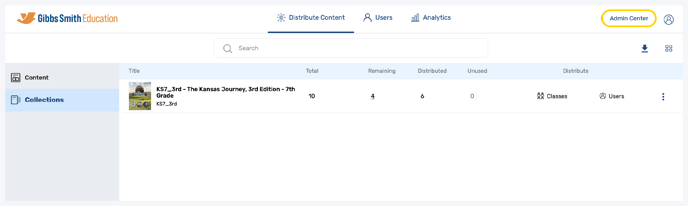
2. Click the admin you would like to set or change the password for from the list or by using the search feature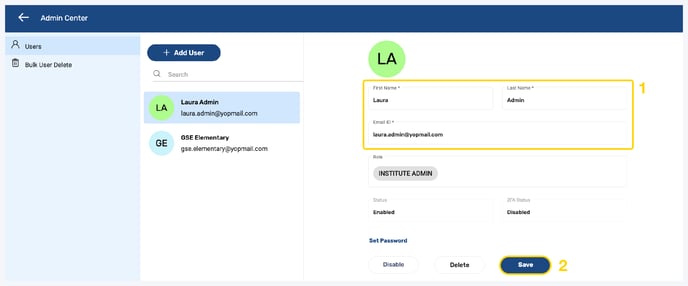
3. Click "Set Password"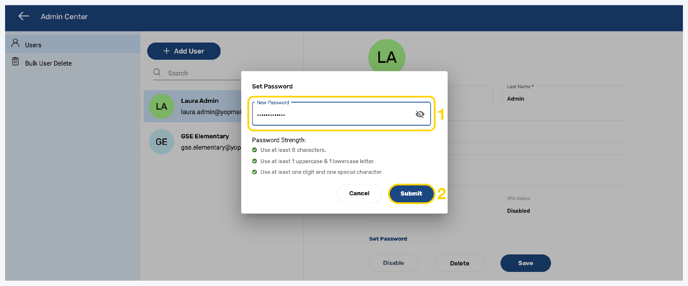
4. Follow the guidelines to create a password and click "Submit"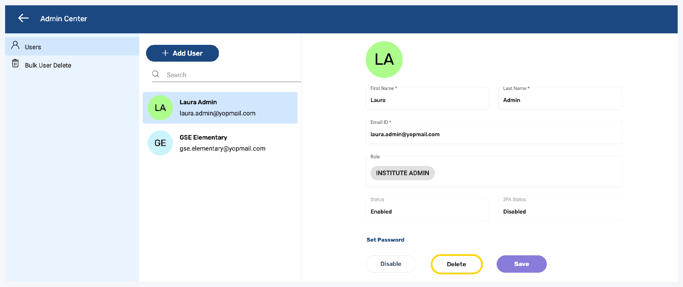
5. The password will be set or changed
Having trouble? Try enabling pop-ups and clearing cache and cookies.
