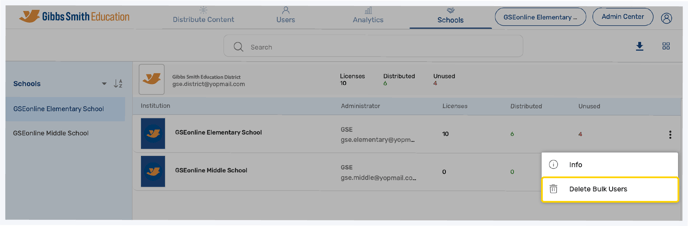Learn how to navigate the Schools tab in the Administrator Portal and view information about licenses and distribution for all schools within the district
Note: The Schools page is only available for District Level accounts.
1. On the Schools page, you can view all schools within the district and information regarding licenses, distribution, and usage for each school
- Administrator: Name and email for the main administrator for the school account
- Licenses: # of content licenses available for the school
- Distributed: # of content licenses that have been distributed to classes or users for the school
- Unused: # of content licenses available for distribution

2. You can view individual schools by clicking on a school from the list in the left panel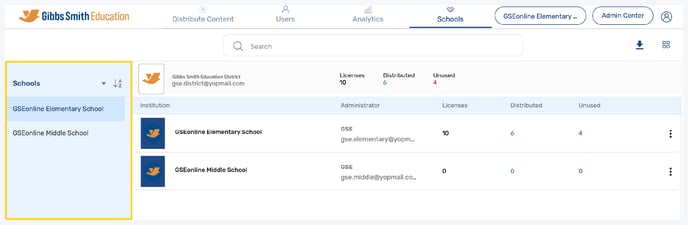
3. Filter schools by Title or Created Date by clicking the filter icon and selecting a filter from the list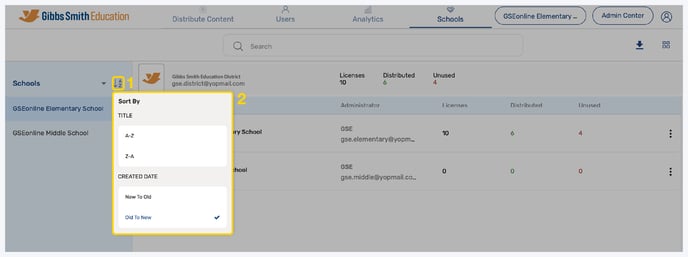
4. Search for schools by name or partner reference ID using the search feature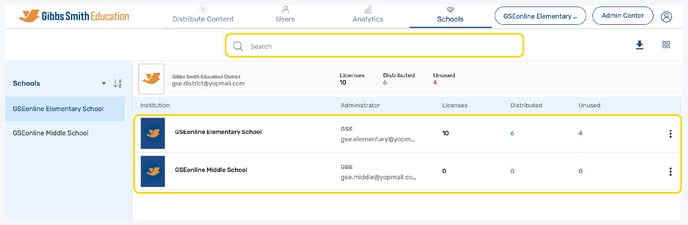
5. Click the download icon to download a summary of the school data as a spreadsheet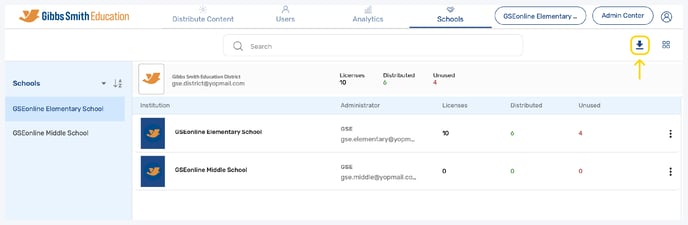
6. Click the 3 dots on the far right of a school to open a menu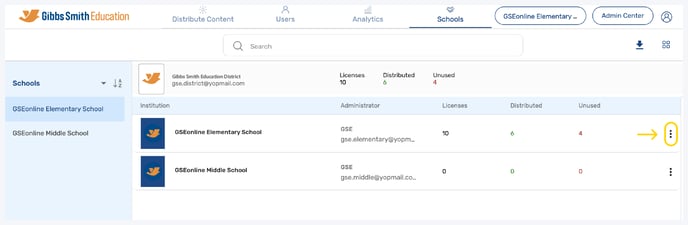
7. Click "Info" to view information about the school, such as the User and Partner Reference IDs and the SSO type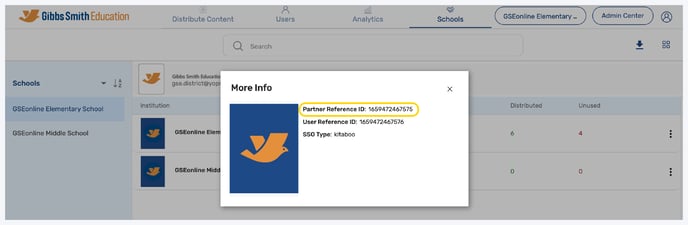
8. Click "Delete Bulk Users" to delete users or classes from that school
Guide: Bulk Delete
Having trouble? Try enabling pop-ups and clearing cache and cookies.