- Knowledge Base
- GSEonline
- Trials
Registering Trial Codes
Learn how to register an access code on GSEonline to create a temporary trial account
1. Go to GSEonline
2. Under "Register an Access Code", type or paste your code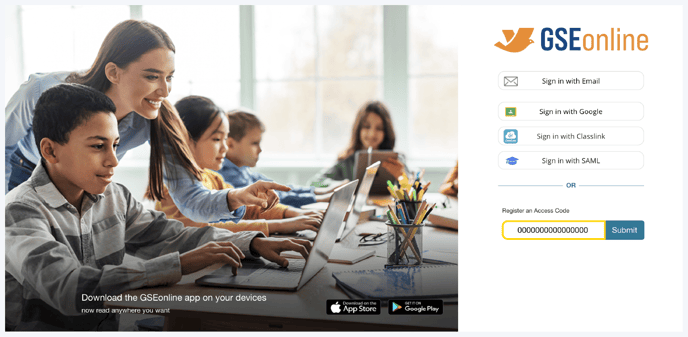
3. Click "Submit"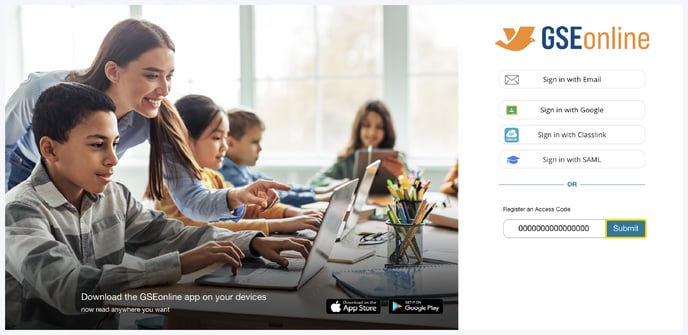
4. Enter your Full Name (First and Last Name)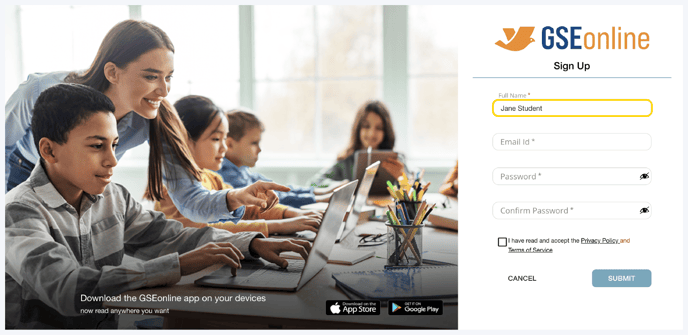
5. Enter your Email ID (Email Address)
Important: Please do not use your school or district email to register your account. The platforms do not allow for duplicate Email IDs.
We recommend the following format: firstname.lastnameYEAR@yopmail.com
Example: john.doeUT2024@yopmail.com

6. Enter a Password to use when logging in
Tip: Passwords must be min 8 characters and max 16 characters

7. Enter the password a second time to confirm it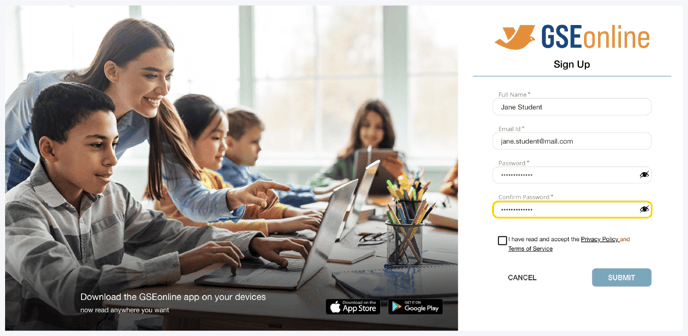
8. Click the checkbox to accept the Privacy Policy and Terms of Service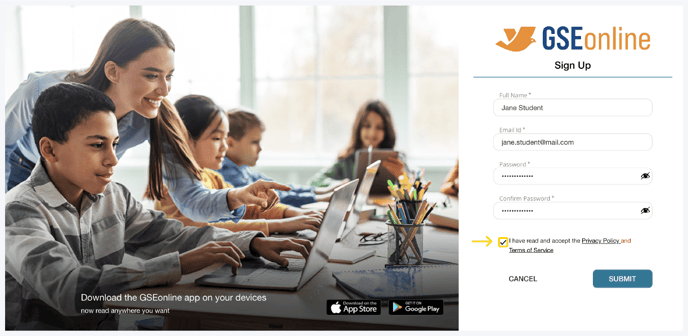
9. Click "Submit"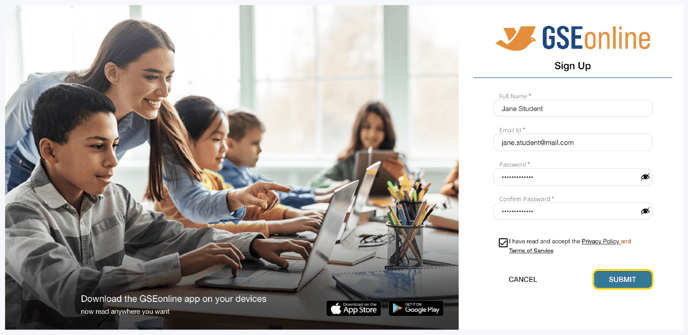
10. Your temporary account will be created
11. If you received multiple access codes, from within your account click "+ Access Code"

12. Paste or type an additional access code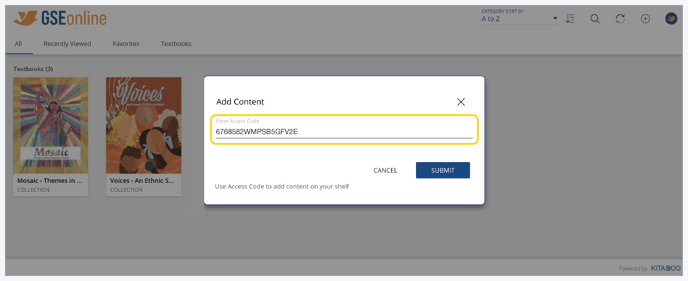
13. Click "Submit"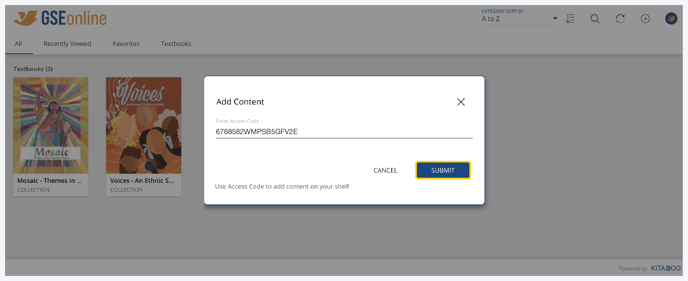
14. Additional content will be added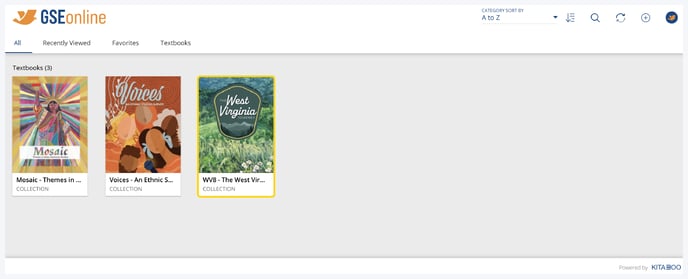
15. Repeat steps 11-13 for all access codes received
Having trouble? Try enabling pop-ups and clearing cache and cookies.

