- Knowledge Base
- GSEonline
- Signing In
Registering an Access Code
Learn how to register an access code on GSEonline to create a new account
1. Go to GSEonline
2. Under "Register an Access Code", type or paste your access code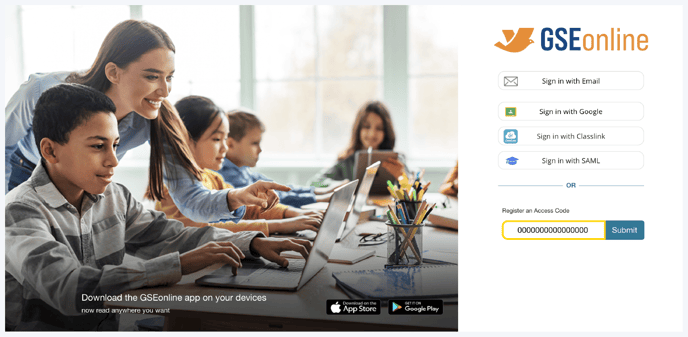
3. Click "Submit"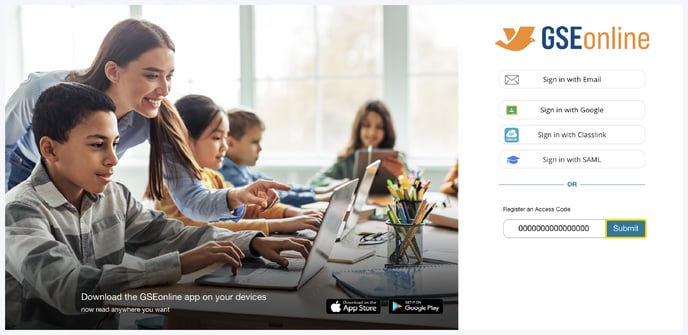
4. Enter your Full Name (First and Last Name)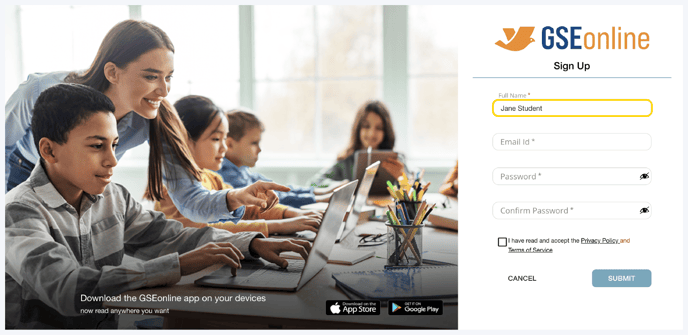
5. Enter your Email ID (Email Address)
Note: You do not have to enter a real email address. You may enter a generic email such as "studentname@yourschool.com"

6. Enter a Password to use when logging in
Tip: Password must have min 8 and max 16 characters

7. Enter the password a second time to confirm it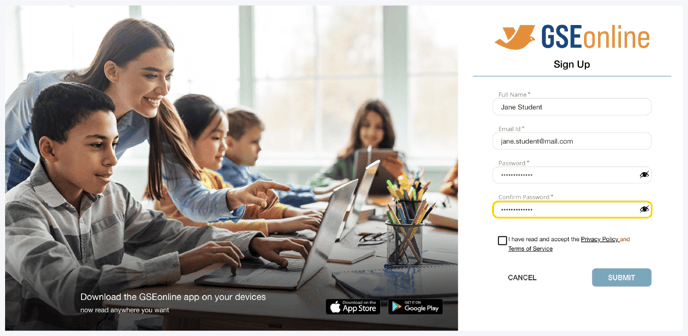
8. Click the checkbox to accept the Privacy Policy and Terms of Service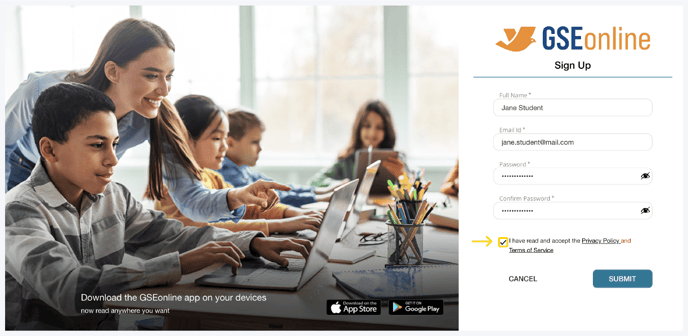
9. Click "Submit"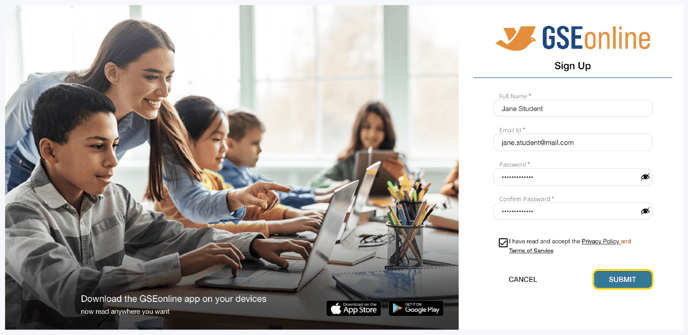
10. Your account will be created
Note for Teachers:
- If you provide the access code to students they can register themselves
- Or you can register your students yourself and provide them their login information
Having trouble? Try enabling pop-ups and clearing cache and cookies.

