Registering Trial Codes
How to register a trial code on GSEonline to create a temporary trial account
1. Go to GSEonline
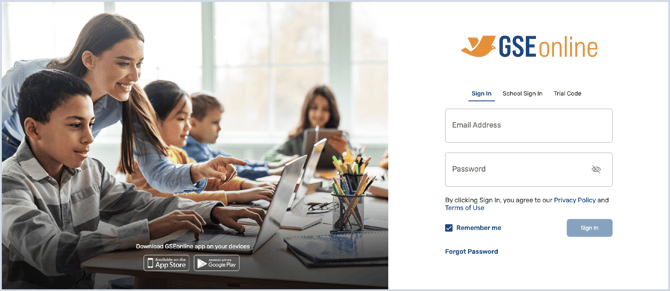
2. Go to Trial Code
3. Type or paste your code
4. Click Create New Account
5. Enter your temporary account details
Important: Please do not use your school or district email to register your account. The platforms do not allow for duplicate Email IDs.
We recommend the following format: firstname.lastnameYEAR@yopmail.com
Example: john.doe2024@yopmail.com

6. Your temporary account will be created
7. If you received multiple trial codes, you can register additional codes by opening the profile
8. Click Manage Account
9. Click Trial Code under General
10. Type or paste a new trial code
11. Click Redeem Trial Code
12. Additional content will be added to your Bookshelf
13. Repeat steps 7-11 with all additional trial codes
Having trouble?
Try enabling pop-ups and clearing cache and cookies.