- Knowledge Base
- Administrator Portal
- Managing Content
Licenses
Learn how to view and understand license count, distribution, and usage details in the Administrator Portal
1. Click "Distribute Content" at the top of the page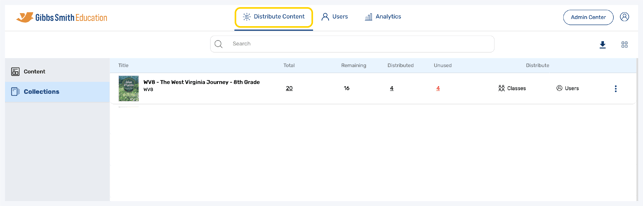
2. (District Accounts Only) Click the School Selection from the top of the page and select which school you would like to manage users and classes for
3. Locate the collection you would like to view license details about from the list or by using the search feature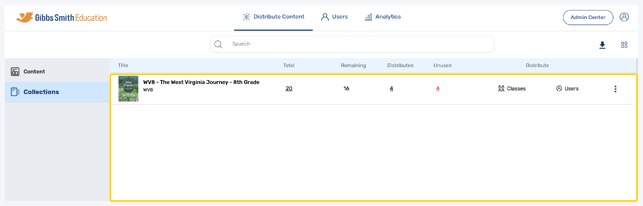
4. For each collection, you can see details regarding license count, distribution, and usage
- Total: The total # of licenses for the collection
- Remaining: The total # of licenses that can still be distributed
- Distributed: The total # of licenses that have already been distributed
- Unused: The # of licenses that have not been distributed

Having trouble? Try enabling pop-ups and clearing cache and cookies
