Bulk Revoking Content
Learn how to revoke content from multiple users or classes using the Bulk Revoke Content feature
1. Click "Distribute Content" at the top of the page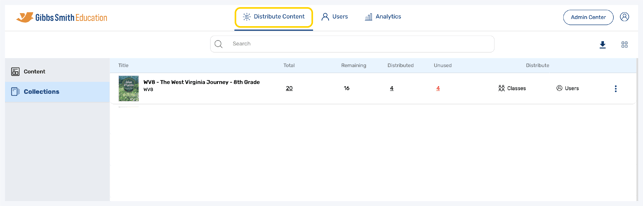
2. (District Accounts Only) Click the School Selection from the top of the page and select which school you would like to manage users and classes for
3. Locate the collection you would like to revoke from the list or by using the search feature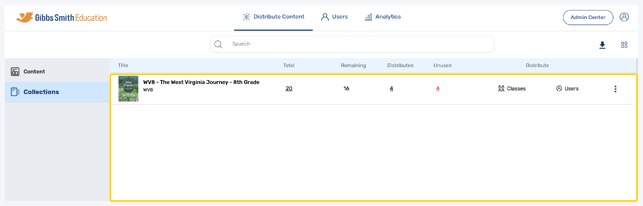
4. Click the "Menu" icon on the far right of the collection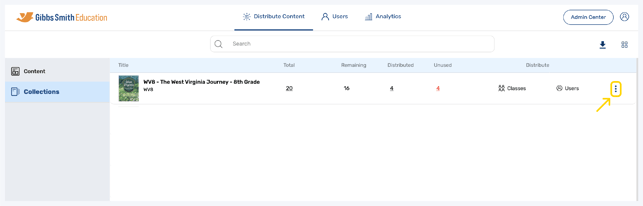
5. Click "Bulk Revoke Content"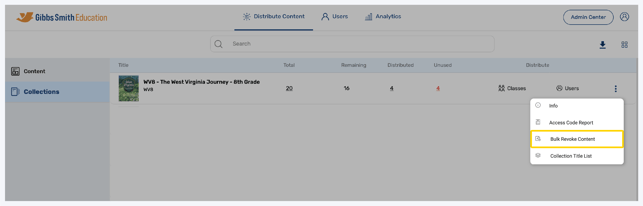
6. Select which classes or users you would like to revoke the content from and click "Next"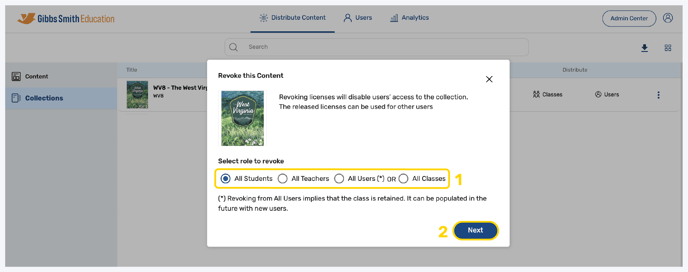
7. Click "Proceed" to revoke content from the selected classes or users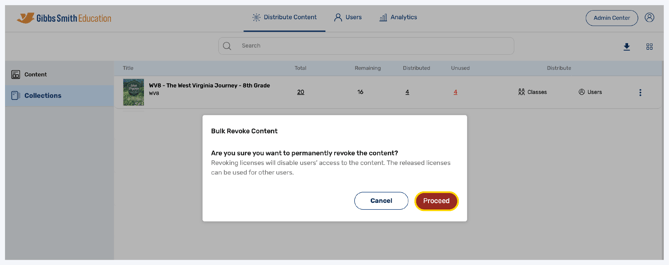
Having trouble? Try enabling pop-ups and clearing cache and cookies.
