Enabling 2-Factor Authentication
Learn how to enable 2-factor authentication for your School Level account in the Administrator Portal
Note: 2-Factor Authentication is only available for School Level accounts.
1. Login to a School Level account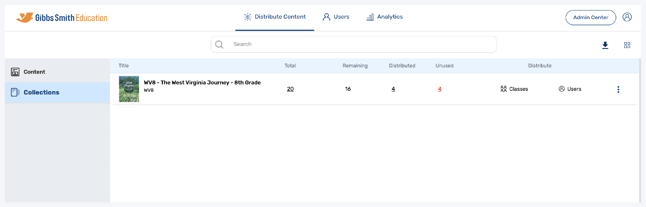
2. Click the profile icon at the top right of the page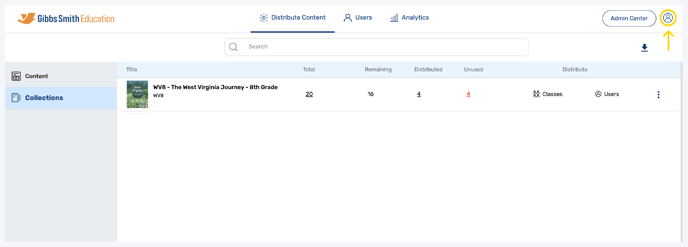
4. To enable 2-Factor Authentication toggle the button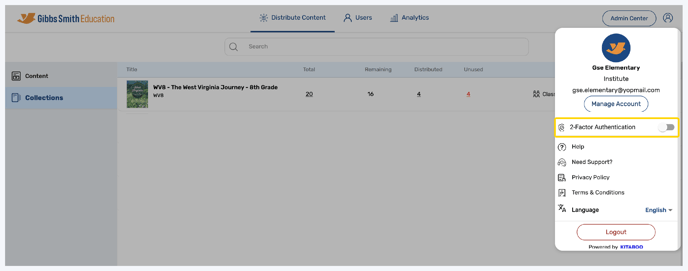
5. Click "Setup Authentication" 
6. Download the Google Authenticator app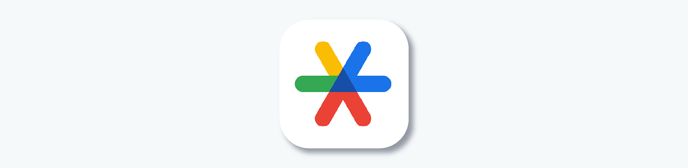
7. In the Google Authenticator app, tap on the "+" then click "Scan a QR code"
8. Go back to the Administrator Portal and scan the QR code

9. Once you have scanned the QR code and created an account, enter the verification code from the Google Authenticator app where it says "Verification Code*"

10. Click "Verify and Save"

Having trouble? Try enabling pop-ups and clearing cache and cookies.
