- Knowledge Base
- Administrator Portal
- Managing Users
Changing User's Email
Learn how to change a user's email/username for GSEonline in the Administrator Portal
1. Login to the Administrator Portal
2. Click "Users" at the top of the page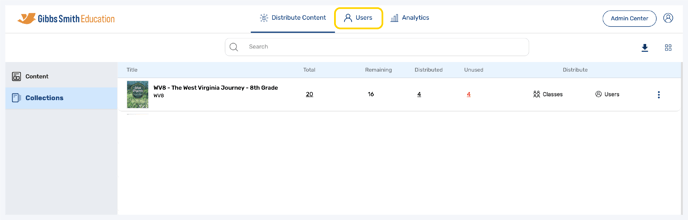
3. (District Accounts Only) Click the School Selection from the top of the page and select which school you would like to manage users and classes for
4. In the "Users" tab, select a user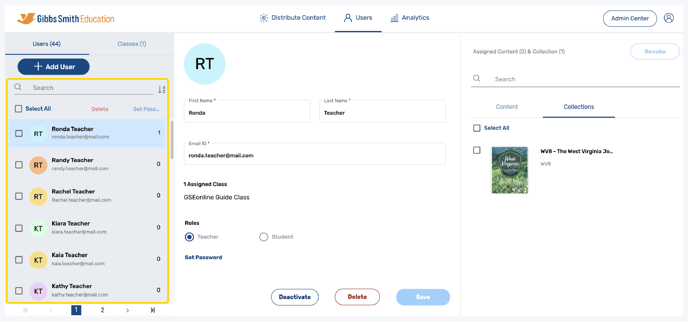
5. Type in a new email for the user
Note: This is the new email the user will use to log in to GSEonline

6. Click Save

Important: When changing a user's email/username, the password must also be reset. You can use the same password as previously set, or choose a new password
7. Click "Set Password"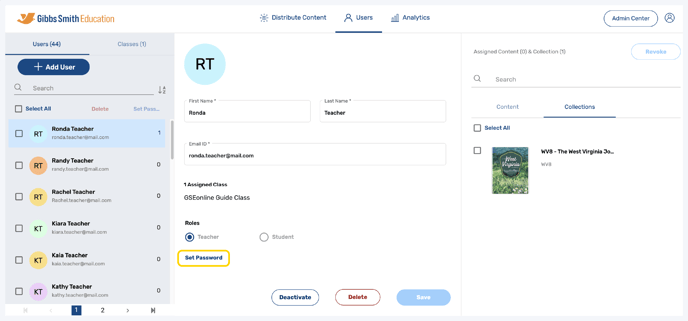
8. Follow the guidelines to create a password, then click "Submit"
Note: This is the password the user will use to log in to GSEonline
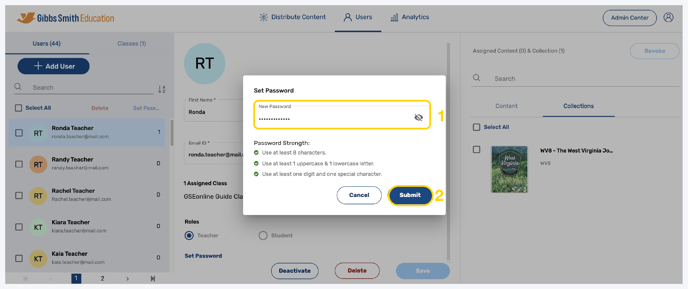
9. Provide new login credentials to the user
10. The user can log in to GSEonline using the new credentials by clicking "Sign in with Email"
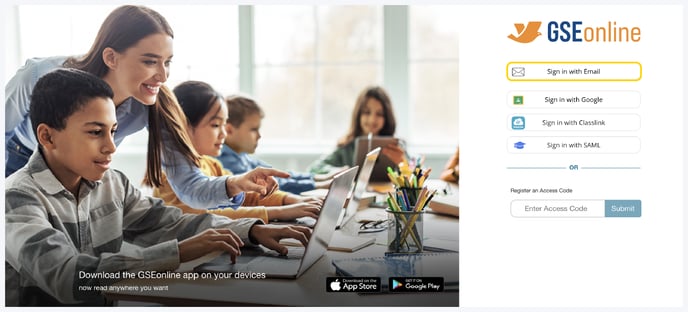
Having trouble? Try enabling pop-ups and clearing cache and cookies.
