- Knowledge Base
- Administrator Portal
- Managing Users
Changing User Role
Learn how to change user role from/to Teacher or Student in the Administrator Portal
Note: Teacher and Student users cannot be turned into administrators. To add a new administrator, please follow the guide below:
1. Click "Users" at the top of the page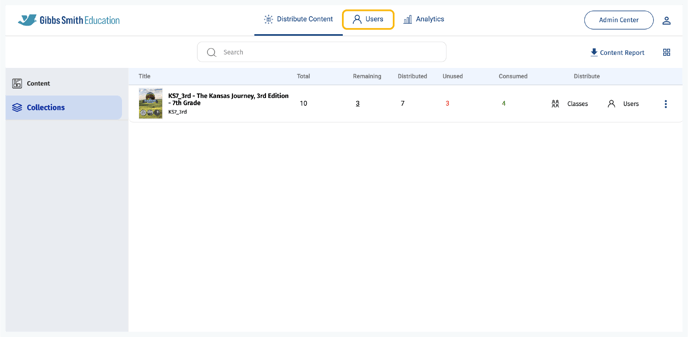
2. (District Accounts Only) Click the School Selection from the top of the page and select which school you would like to manage users and classes for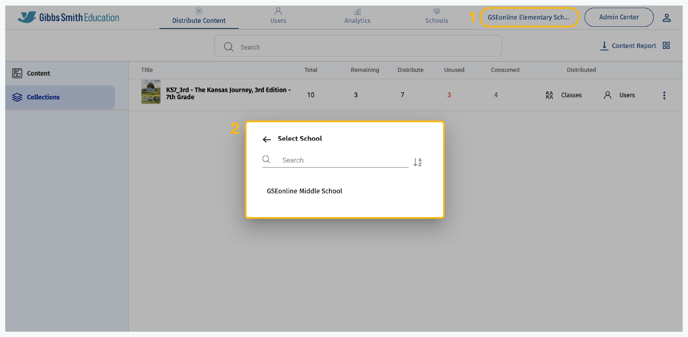
3. Click "Users" from the left panel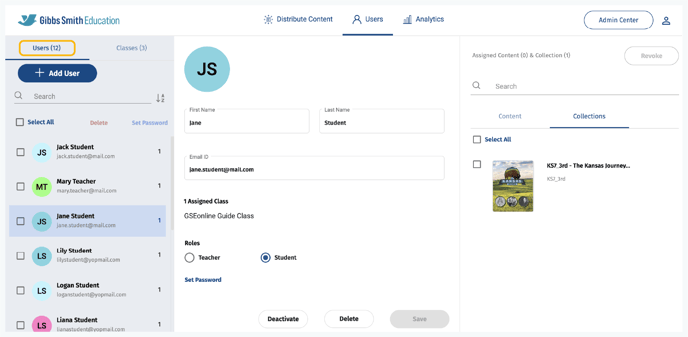
4. Click on the user you would like to change role for from the list or by using the search feature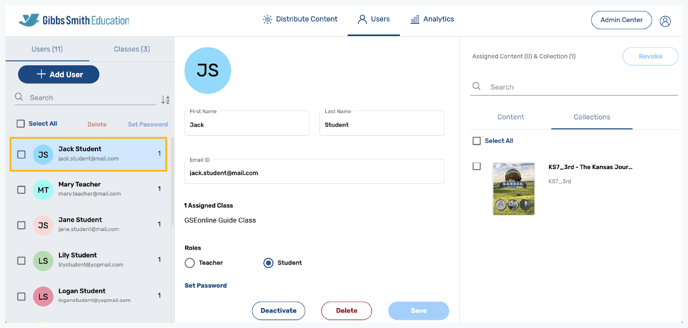
5. Select a new role under "Role", then click "Save" to save the changes

6. The user role will now be changed
Having trouble? Try enabling pop-ups and clearing cache and cookies.
