- Knowledge Base
- Bookshelf
- Profile
Changing Password
Learn how to change your GSEonline password
Note: Changing password is not advised for users where the school or district manages rostering via automated methods or SSO.
1. In the Bookshelf, click "Profile" at the top of the page
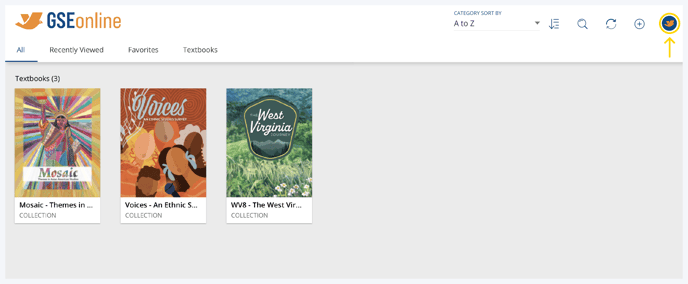
2. Click "Change Password" to open the Password Editor
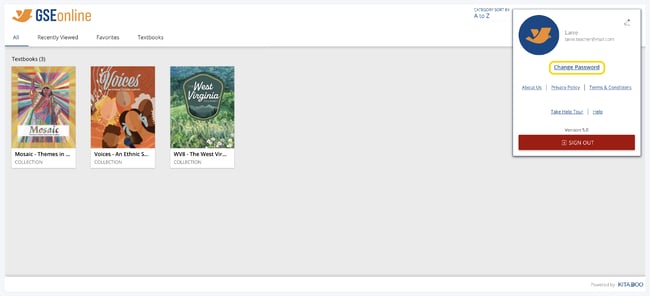
3. Enter your Current Password
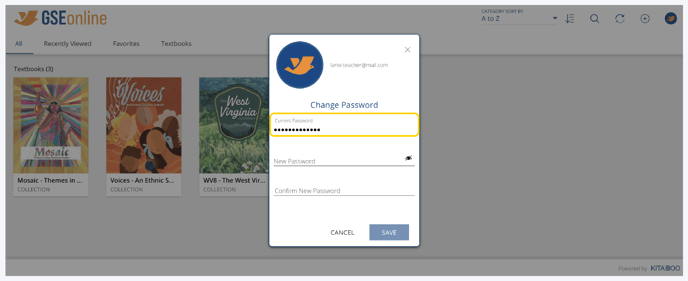
4. Enter the new password you would like to use
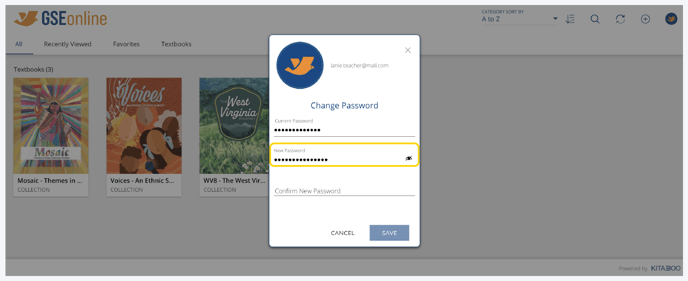
5. Enter the new password a second time to confirm it
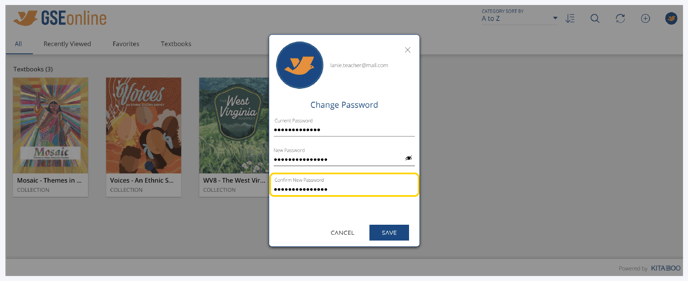
6. Click "Save" to update your password
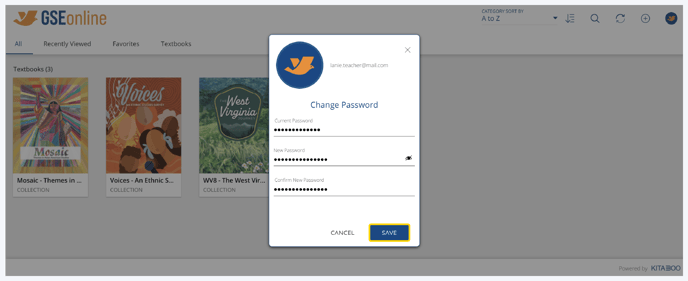
7. Next time you login you will use the new password
Having trouble? Try enabling pop-ups and clearing cache and cookies.
