Changing or Adding Admin Profile Photo
Learn how to change or add a profile photo in the Administrator Portal
1. Click the Profile icon at the top of the page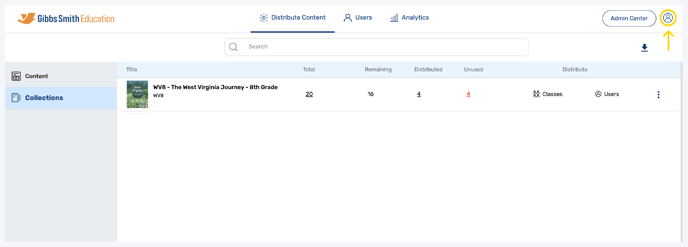
2. Click "Manage Account"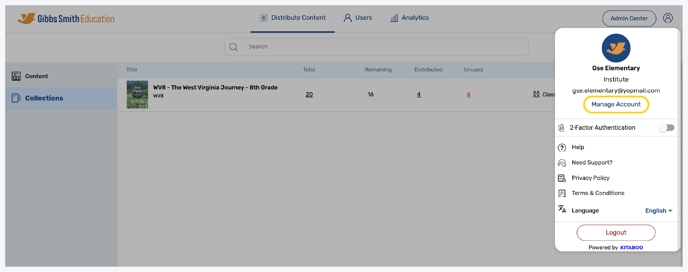
3. Click "My Profile"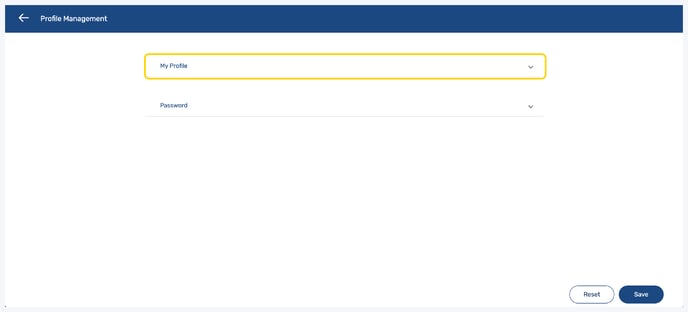
4. Click the Edit icon to update your profile image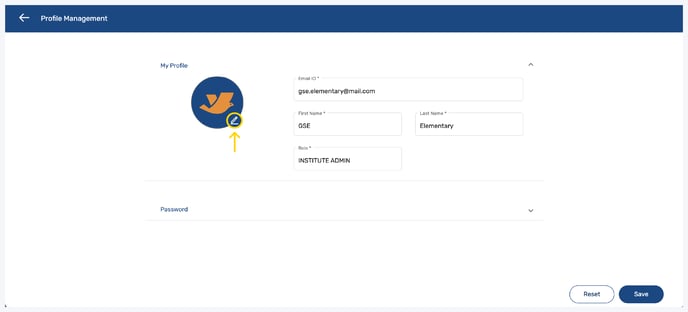
5. Select an image from your device
6. Click "Save" 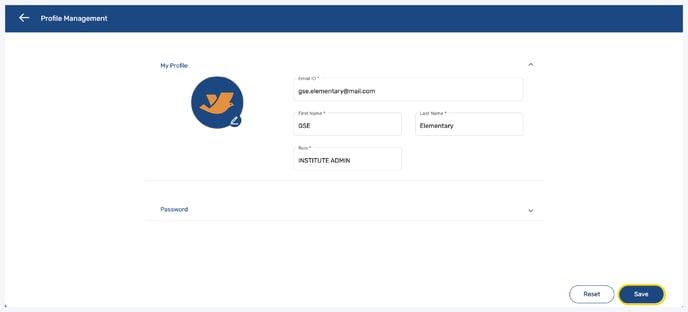
Having trouble? Try enabling pop-ups and clearing cache and cookies.
