How to view class and student-specific analytics for a book in the Bookshelf
Within this guide:
• How to View Book Analytics
• Class Analytics
• Student Analytics
How to View Book Analytics
1. In the Bookshelf, click on a collection thumbnail to view all books within the collection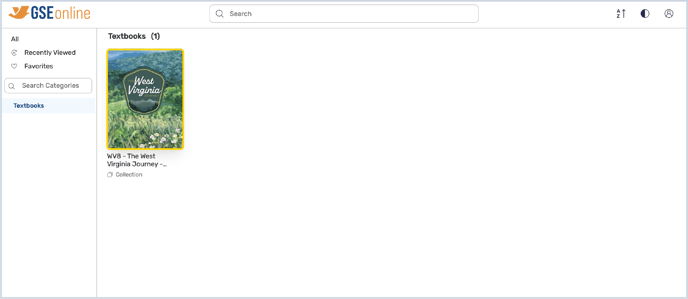
2. Click on a book from the list to access the Analytics button
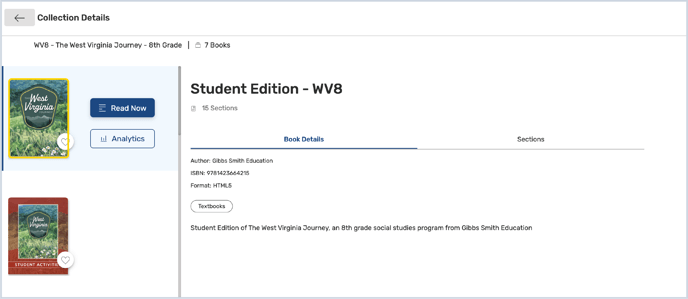
3. Click "Analytics"
Tip: Each book will have its own set of analytics. Student-facing books, such as Student Editions and Student Activities, will contain student analytics.
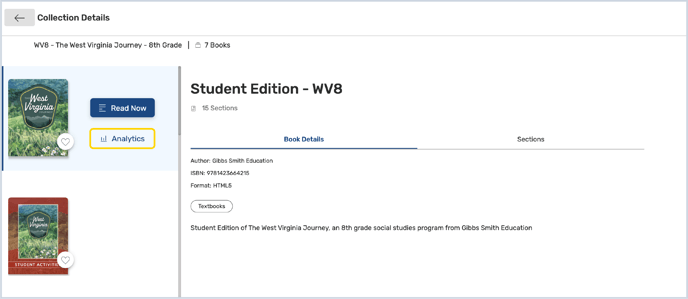
4. In Analytics, you can see information about class and student reading habits
The default view is Class Analytics. You can only view analytics for one class at a time.
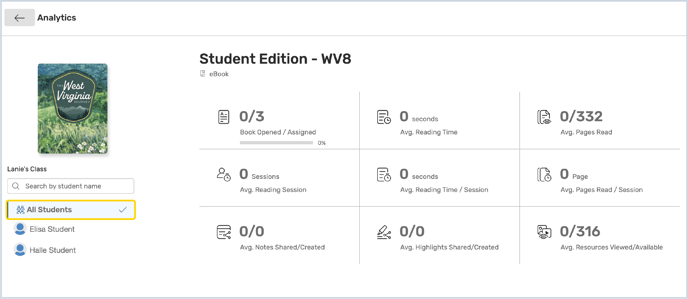
5. You can search for students by name with the search tool
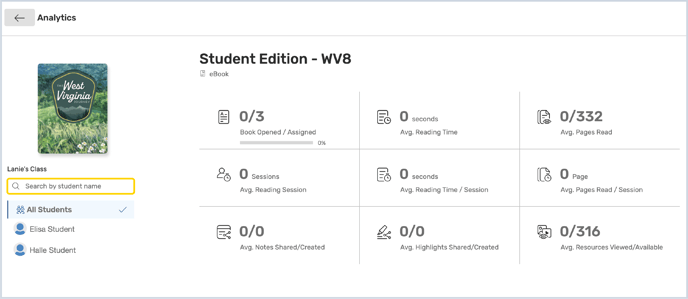
6. Select a student from the list to view student-specific data
This will display the individual student's data. Learn More: Student Analytics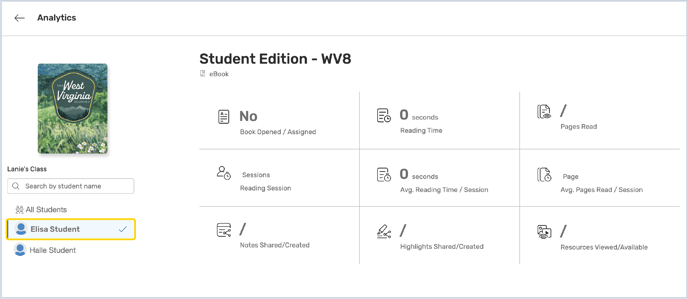
6. Click the "Back" button to return to the Bookshelf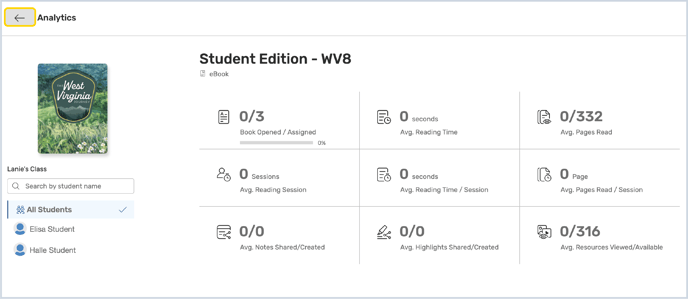
Class Analytics
-
Book Opened/Assigned: The number of books which have been opened out of the number of books which were assigned to the class.
-
Average Reading Time: The average amount of time students have spent inside the book.
-
Average Pages Read: The average number of pages read.
-
Average Reading Session: The average number of reading sessions.
-
Average Reading Time/Session: The average reading time per session.
-
Average Pages Read/Session: The average number of pages read per session.
-
Average Notes Shared/Created: The average number of notes which have been created and shared.
-
Average Highlights Shared/Created: The average number of highlights which have been created and shared.
-
Average Resource Viewed/Available: The average number of resources which have been viewed out of the number of available resources in the book.
Student Analytics
- Book Opened/Assigned: If the student has opened the book, this box will say Yes and If the student has not opened the book, the box will say No.
- Reading Time: The amount of time the student has spent in the book.
- Pages Read: The number of pages the student has read.
- Reading Session: The average number of pages read by the student per session.
- Average Reading Time/Session: The average reading time for the student per session.
- Average Pages Read/Session: The average number of pages read by the student per session.
- Notes Shared/Created: The number of notes which have been created and shared by the student.
- Highlights Shared/Created: The number of highlights which have been created and shared by the student.
- Resource Viewed/Available: The number of resources which have been viewed the by student out of the number of available resources in the book.
Having trouble? Try enabling pop-ups and clearing cache and cookies.
