- Knowledge Base
- Administrator Portal
- Managing Classes
User Data Sharing Settings
Learn how to set and adjust user data sharing settings in the Administrator Portal
Within this guide:
• How to Set or Adjust User Data Sharing Settings
• User Data Sharing Descriptions
1. Click "Users" at the top of the page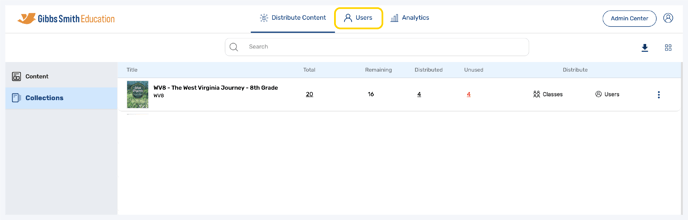
2. (District Accounts Only) Click the School Selection from the top of the page and select which school you would like to manage users and classes for
3. Click "Classes" from the left panel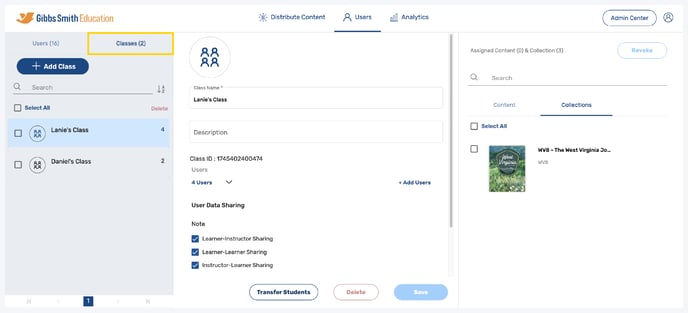
4. Click on the class you would like to edit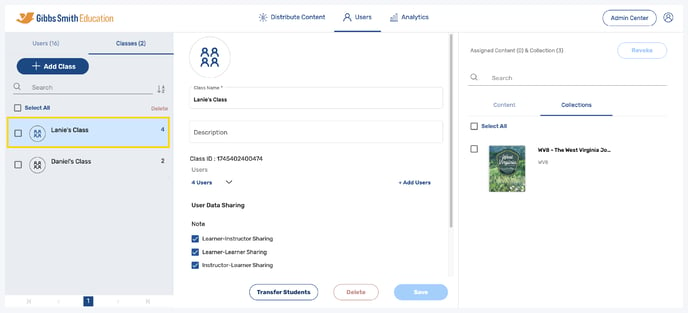
5. Set or update the User Data Sharing settings by checking or unchecking the boxes and clicking "Save" 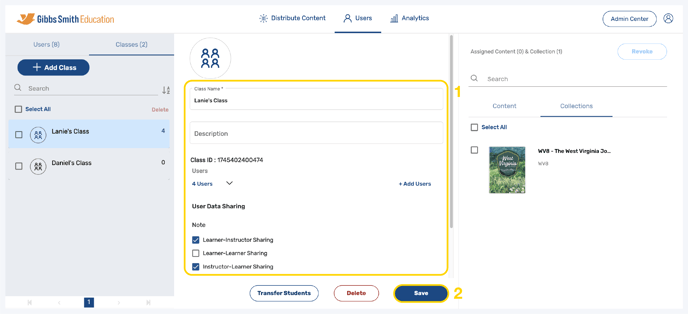
User Data Sharing Settings Descriptions
Notes
- Learner-Instructor Sharing: Students will be able to share notes with teachers.
- Learner-Learner Sharing: Students will be able to share notes with other students.
- Instructor-Learner Sharing: Teachers will be able to share notes with students.
Highlight
- Learner-Instructor Sharing: Students will be able to share highlights with teachers.
- Learner-Learner Sharing: Students will be able to share highlights with other students.
- Instructor-Learner Sharing: Teachers will be able to share highlights with students.
