Teacher Review
How to use Teacher Review to review worksheets, assessments, and activities and score and provide feedback.
Within this article:
• Student Activities
• Scoring Student Activities Submissions
• Downloading Activity Reports
• Student Edition
• Grading Assessments and Activities
Student Activities
In the Student Activities book, Teacher Review can be used to view and grade student worksheet submissions and generate activity reports for worksheets.
• Scoring Student Activities Submissions
• Downloading Activity Reports
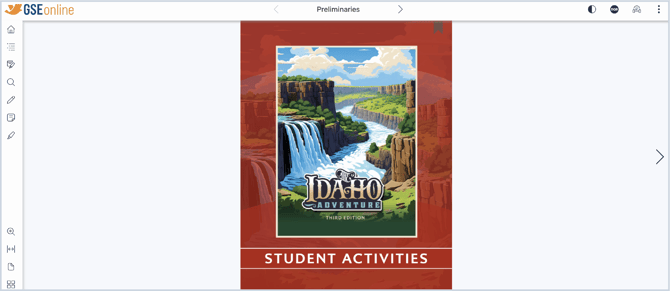
Scoring Student Activities Submissions
1. Open the Student Activities book in the Reader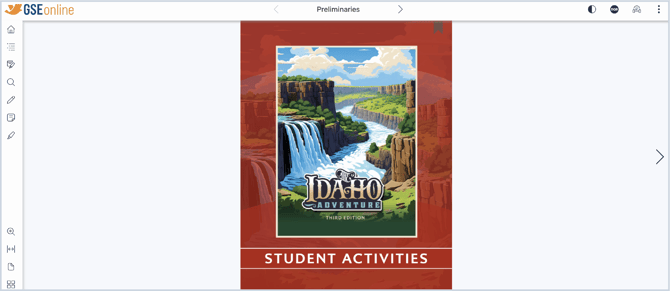
2. To launch Teacher Review, open the menu then select Teacher Review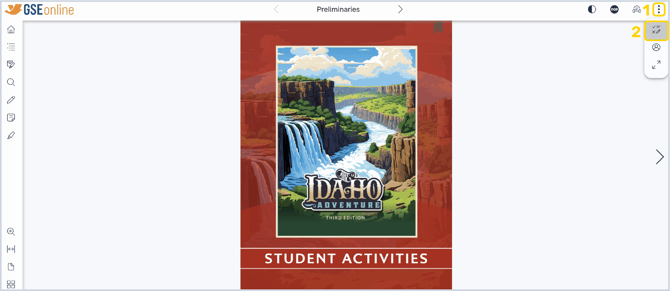
3. Select a student from the list to start reviewing submitted answers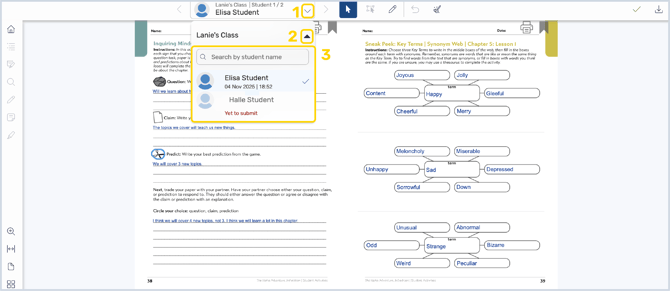
4. To score written responses, click on a text box and select correct or incorrect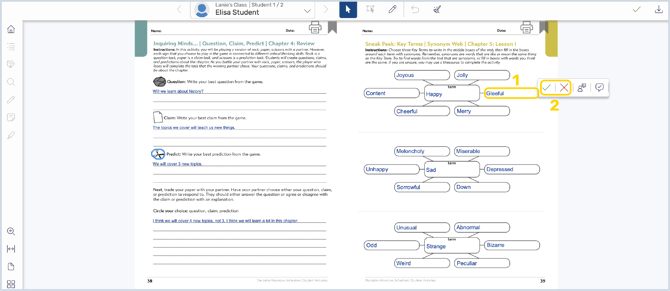
5. To add written feedback, click Feedback, write your feedback, and click Save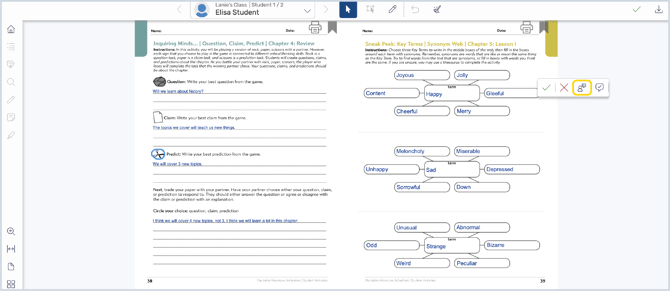
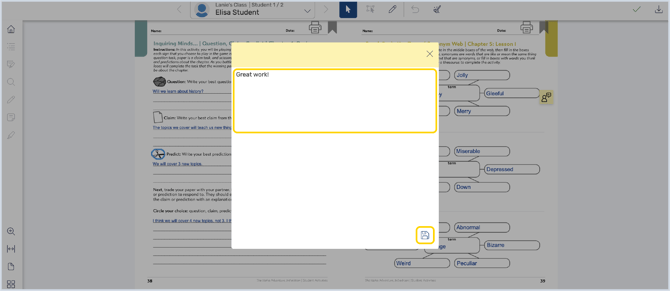
6. The Pen Tool can be used to provide visual feedback to students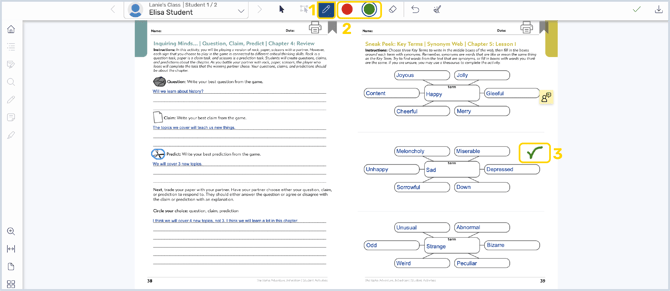
7. Use the Eraser or Undo tools to remove pen strokes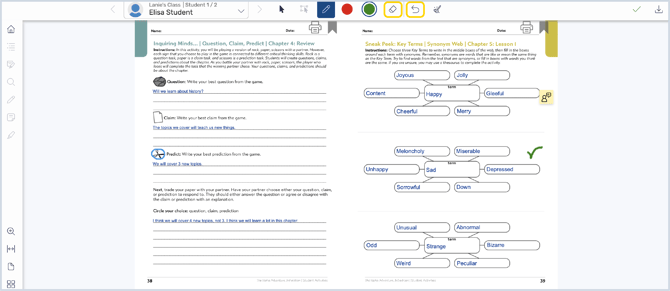
8. Use the Clear Data Tool to remove all student answers from the page
Important: With this tool you can remove's a student's submitted written responses and pen drawings from that page or the entire book. This action cannot be undone.
Tip: This tool can be used to reset a worksheet. The entire worksheet will be reset if annotations are cleared from the page.
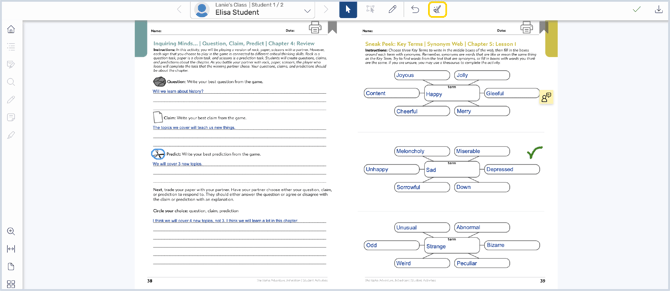
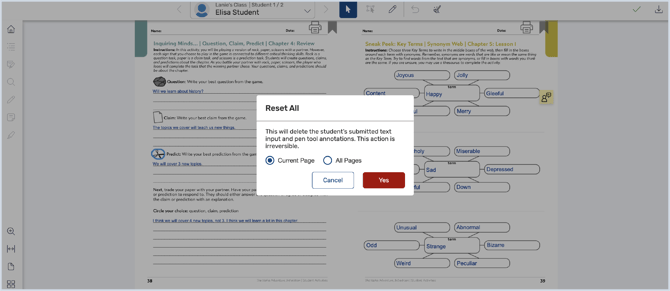
9. Click the arrows to move to the next or previous student submission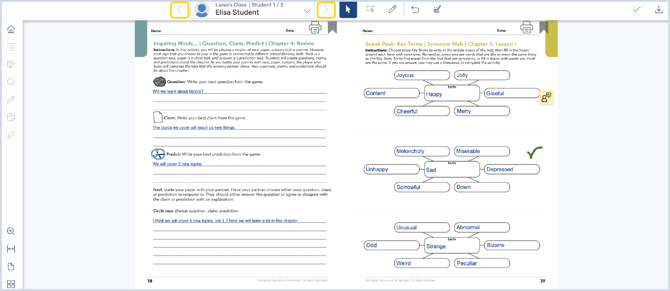
10. Click Done to save the teacher review annotations and send them to the student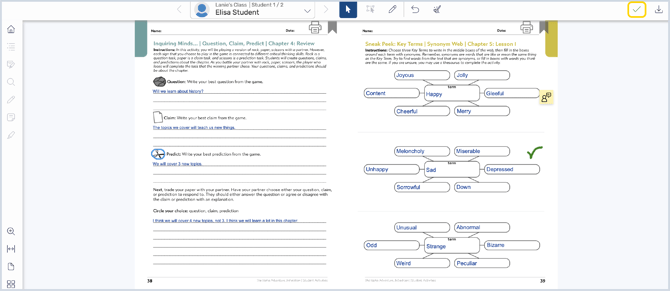
11. When the student opens their Student Activities book, they will see the feedback on pages where they submitted responses
Downloading Activity Reports
1. Open a Student Activities book in the Reader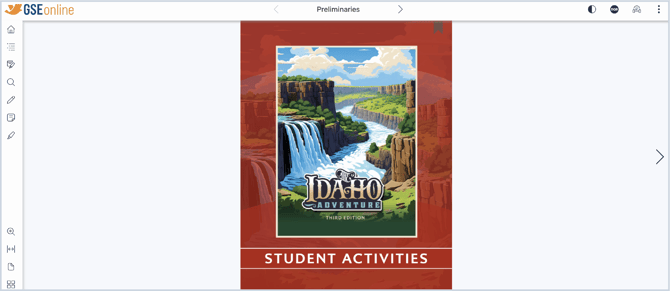
2. To launch Teacher Review, open the menu then select Teacher Review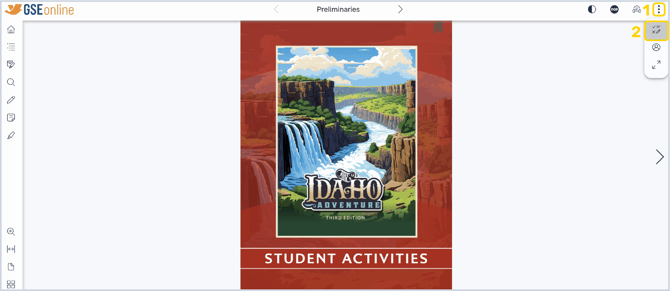
3. From the Teacher Review menu, open Grading & Reports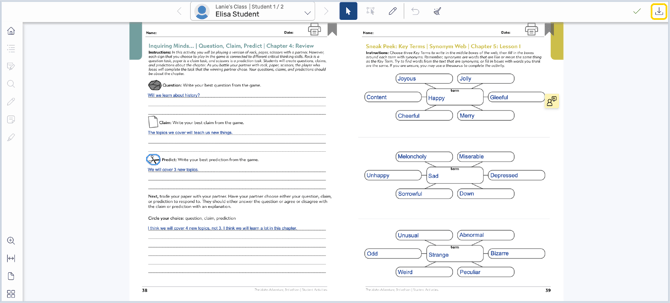
4. Select Generate Activity Report and click Next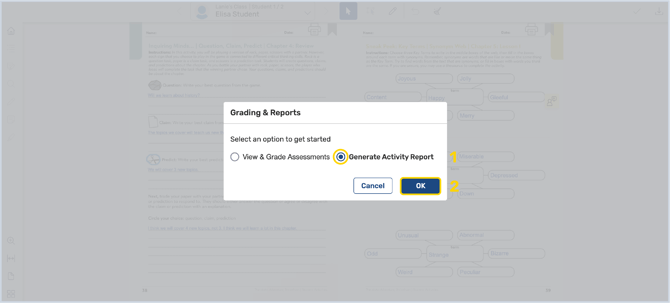
5. Select which section(s) should be included in the report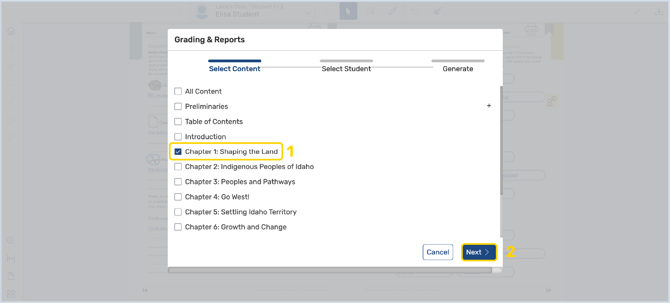
6. Select which student(s) should be included in the report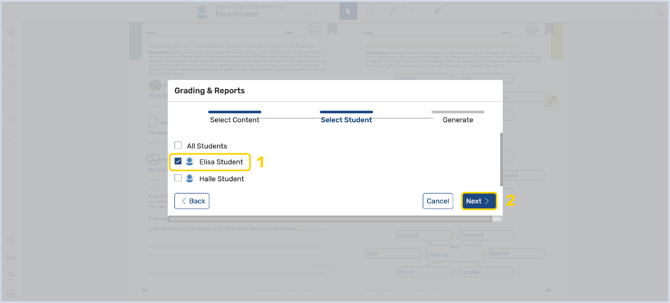
7. If you would like the Activity Report to be sent to an additional email, enter the email, or simply click Done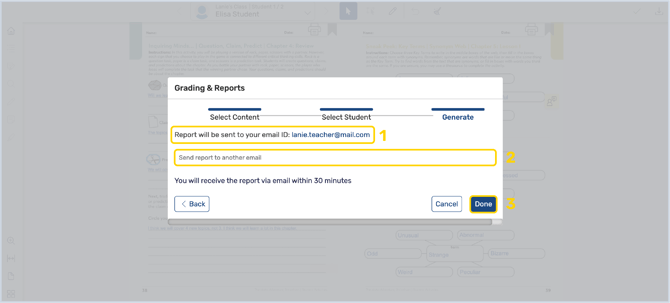
8. The report will be sent to your email(s) within 30 minutes
Student Edition
In the Student Edition book, Teacher Review can be used to launch the Grade Assessments tool where teachers can review and grade assessments and activities.
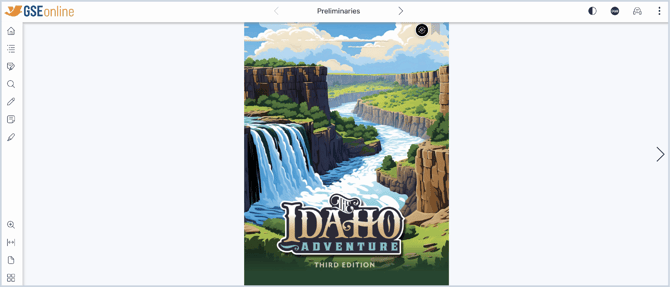
Grading Assessments and Activities
1. Open the Student Edition book in the Reader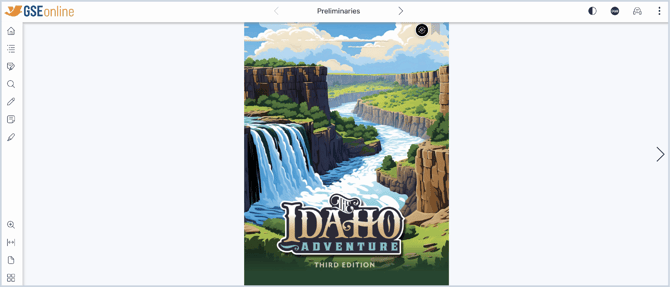
2. To launch Teacher Review, open the menu then select Teacher Review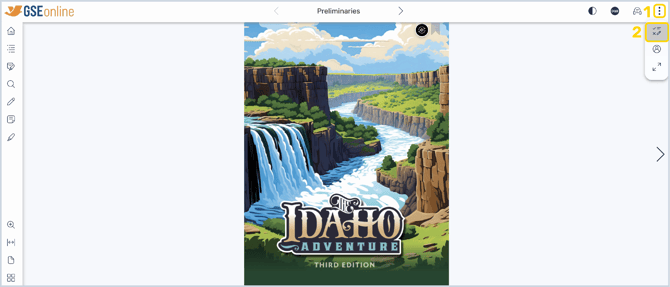
3. From the Teacher Review menu, open Grading & Reports
4. Select View & Grade Assessments and click Next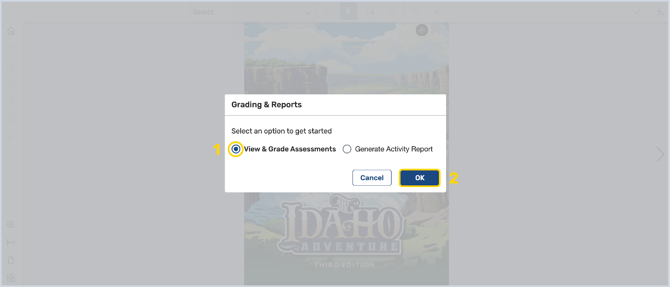
5. You will be taken to the Grade Assessments page where you can review and grade all activities and assessments from the book
6. Select which activity or assessment you would like to review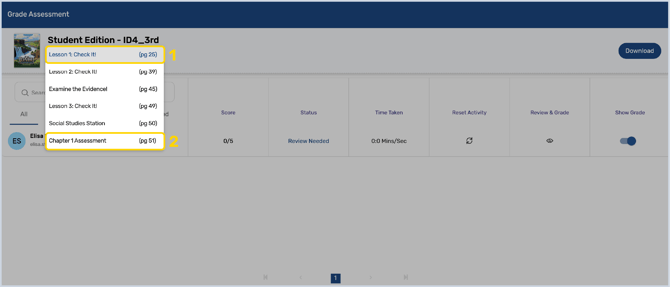
7. In the first column, you can see which students have submitted responses for that activity or assessment
Tip: You can also search for students by name with the search tool
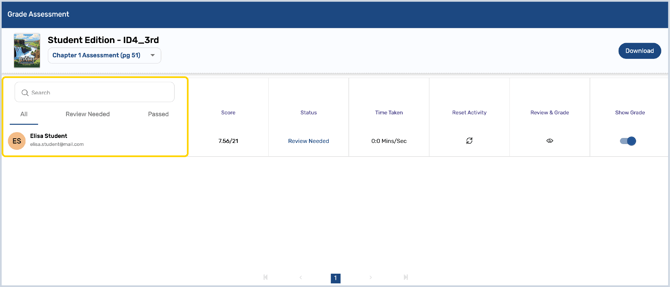
8. To review a student's responses, click the Eye icon under Review & Grade
Important: ALL activities and assessments must be reviewed manually to ensure scores are accurate. Only objective questions (multiple choice, match) are graded automatically.
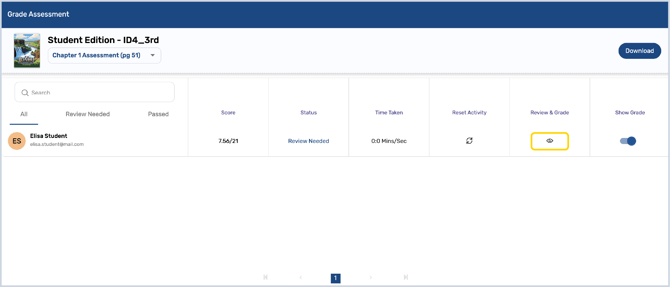
9. Objective question types will be graded automatically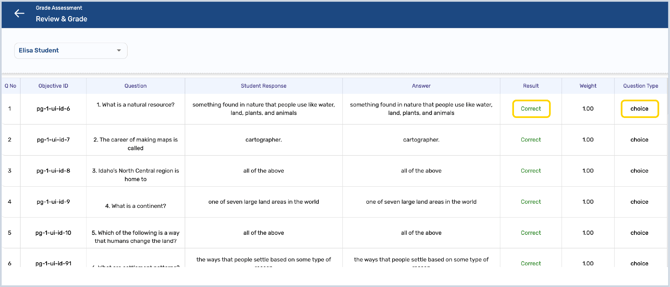
10. Free response questions will be automatically marked as Under Review until a result is selected
11. Review the question and answer to the free response questions then open the Select Result options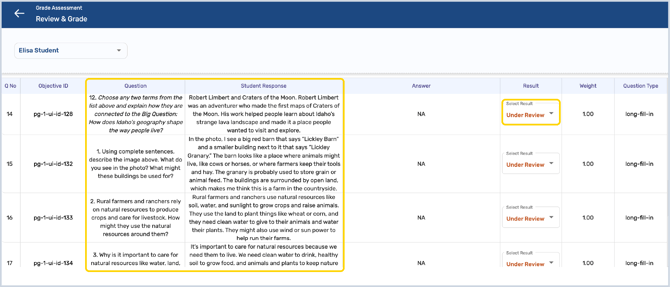
12. Select Correct or Incorrect and confirm your selection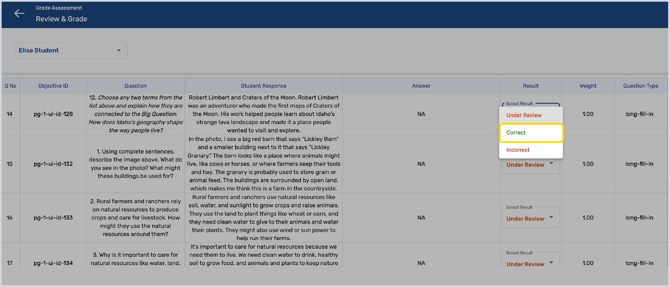
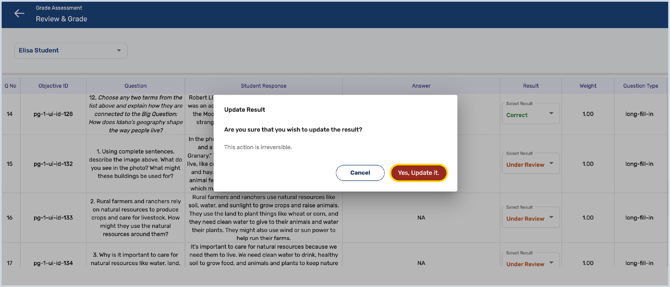
13. Select a different student to continue grading responses to that activity or assessment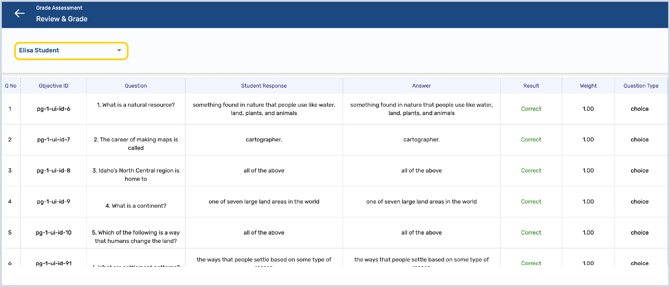
14. When you have finished grading, ensure that the Show Grade option is toggled on so that students can view their scores
Tip: Students can see their scores by opening the activity or assessment in their Student Edition books
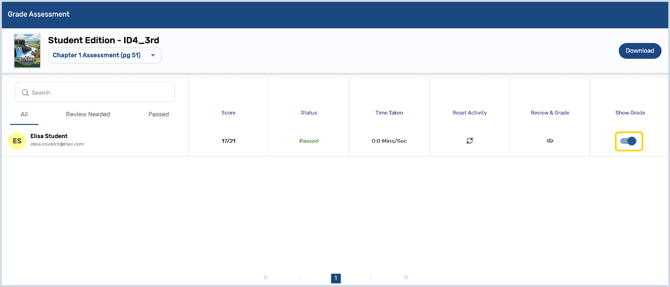
15. You can download a report which provides a list of student scores by clicking Download and selecting an option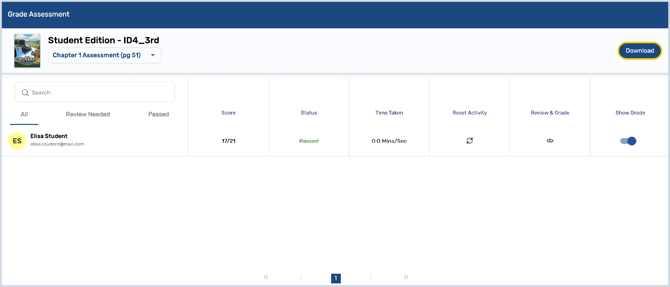
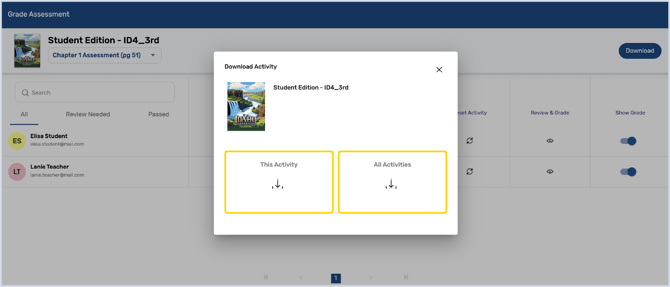
16. To return to the Reader, click on the GSEonline tab in your browser
Having trouble?
Try enabling pop-ups and clearing cache and cookies