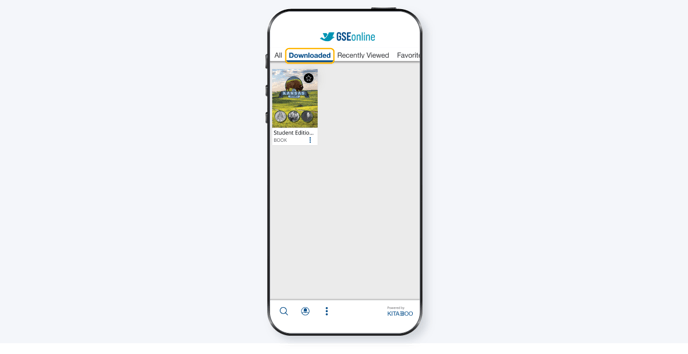- Knowledge Base
- GSEonline App
- Bookshelf
Downloading Books
Learn how to download a book in the GSEonline app for offline reading
Note: You may download a book on up to 3 different devices. You will need to download the book onto each device separately.
1. Open the GSEonline app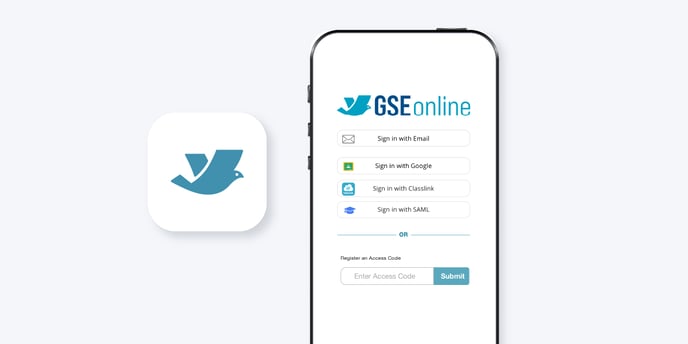
2. Tap a collection thumbnail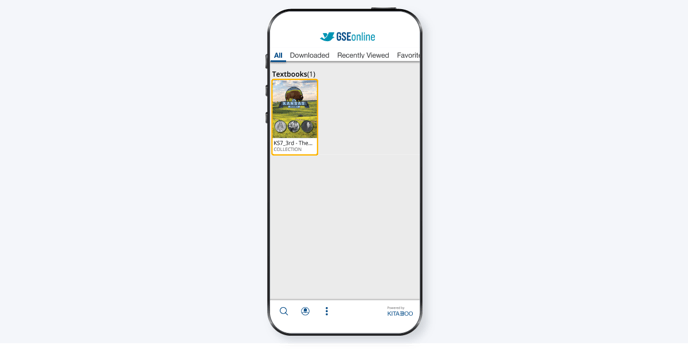
3. To download all books in a collection, first tap the menu in the top right of the screen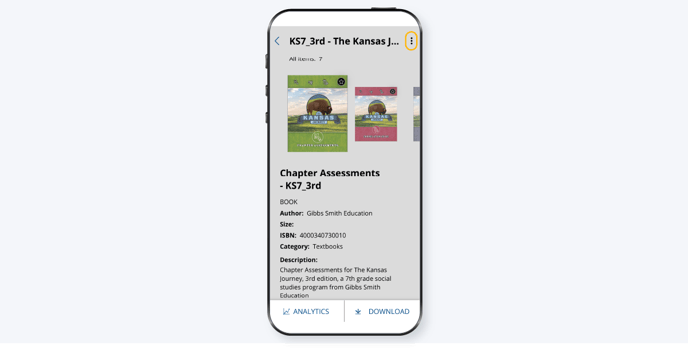
4. Tap "Download All"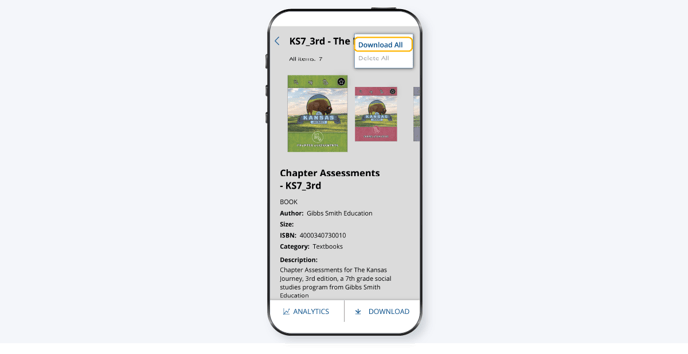
5. To download an individual book, tap the thumbnail of the book you would like to download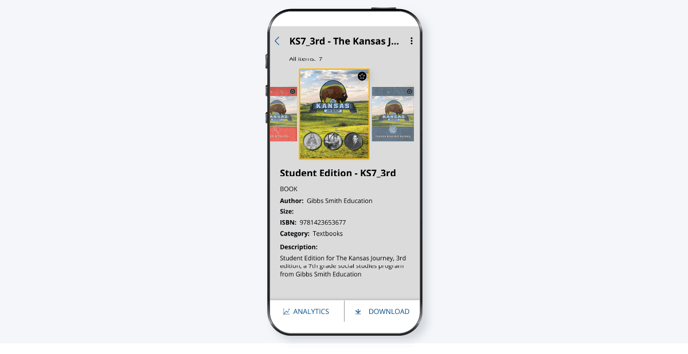
6. Tap "Download"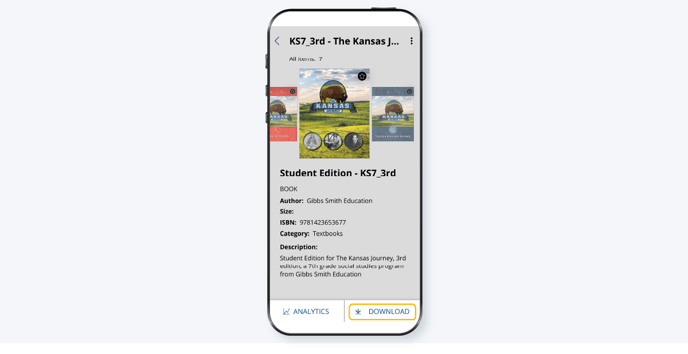
7. Tap "OK" to begin downloading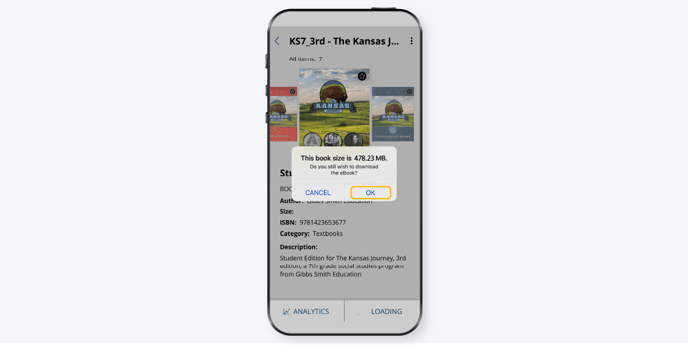
8. You can see the download progress in the bottom right corner of the book thumbnail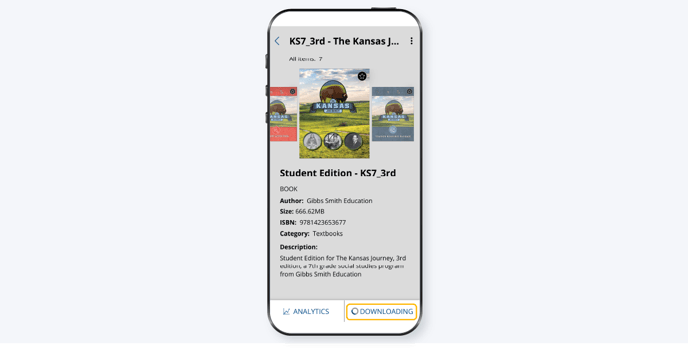
9. Wait for the book to finish loading after downloading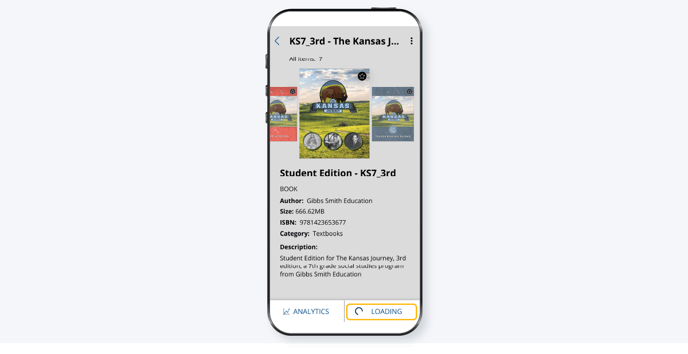
10. When a book has finished downloading it will appear in the "Downloaded" section